Standard, Countersunk, and Tight-Fitting Bolts
You can use bolts types to model different kinds of end conditions.
A bolt passes through a hole in each component and consists of a bolt head, a nut, and a shank, all of which are coaxial with the bolt hole. The bolt head is attached to one component, and the nut is attached to the other component. A bolt can translate or rotate along with the two components; however, the bolt head, nut, and shank remain coaxial and their relative position remains fixed.
A virtual bolt is an abstract representation of a real bolt. It does not model the bolt head and the nut explicitly, and you cannot apply a side load or a remote torque to the bolt.
To create a standard bolt, you must select the edge of a circular hole as the support for the bolt head. To create a countersunk bolt, you must select a conical face as the support for the bolt head. In both cases, you must select the edge of a concentric circular hole or a cylindrical face (the threads of the bolt) as the support for the nut to define a through hole. The app determines the diameter of the bolt head and the nut and the nominal diameter of the bolt based on the dimensions of the supports you selected. The nominal bolt diameter is also used to calculate rotational stiffness.
Standard and countersunk bolts in through holes are shown in
the following figure: 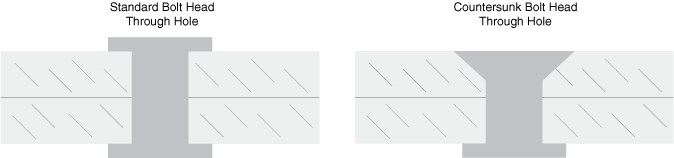
Alternatively, you can select a concentric cylindrical face
(the threads of the bolt) as the support for the nut and create a blind threaded
hole. Standard and countersunk bolts in blind threaded holes are shown in the
following figure: 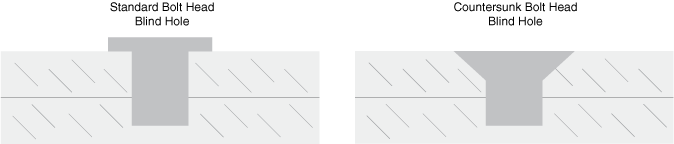
To create a tight fitting bolt, you must select a cylindrical face. Tight fitting bolts exhibit shear force along the selected cylindrical faces rather than surface pressure from contact of the bolt head and nut. A tight fit bolt with head combines the attributes of tight fit and standard bolts, requiring only a circular edge selection to define both the bolt shaft and the head. An additional circular edge is required to define the support for a nut if one is used.
You can edit common parameters of multiple bolts at once, using the Connections panel or the Feature Manager. For example, you can set multiple bolts to have the same stiffness values.