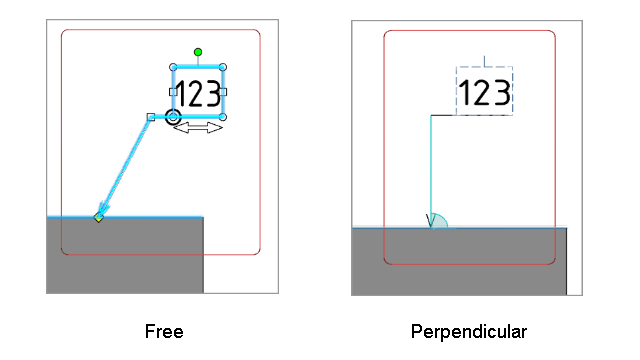What's New | ||
| ||
R2022x FD01 (FP.2205)
- You can now reroute an existing link from an instance to another instance of the same reference (root product).
- Using the NewRevisionIdentifier keyword from the frame and title block script, adds a new row in the table for each revision of a product.
- While using the Attribute Link and Route Link Templates commands, you can now select the target objects from the search.
- You can now customize the width of the sheet name tab in the sheet browser.
- While transforming a geometry, you can now choose the position of the angle dimension to be maintained:
- While creating an annotation, using the Leader extremity normal to reference option from the tools palette, you can now create a leader perpendicular to the reference geometry.
Reroute Links to New Branches
Benefits: It is now possible to reroute IsAViewOf link from an instance to a new branch
of the same reference.
For more information, see
About Modifying a View's Links
Addition of New Row for New Revision
Benefits: You can now track the number of revisions made on a product.
For more information, see
About Creating a Customized Frame and Title Block
Selecting Target Objects from Search
Benefits: Using the search, you can quickly access any data from the database for
selection.
For more information, see
Adding Attribute Links
Routing Link Templates
Sheet Browser Options
Benefits: You can now increase the size of the sheet name tab for better readability of
bigger sheet names.
For more information, see
About the Sheet Browser
Managing the Position of Angle Dimensions
Benefits: Using Keep angle range, the position of the angle
dimension is maintained for better readability.
For more information, see
Angle Dimension Stabilization
Managing the Orientation of the Annotation Leader
Benefits: While creating an annotation with a leader, press Ctrl
to quickly change the orientation of a leader extremity with respect to the
geometry.
For more information, see
Positioning the Leaders
Annotation Creation
R2022x GA
- Administrators can now activate a primary and secondary revision format. This format activates a secondary ID, that is incremented every time you create a revision of a nonreleased object. The primary ID is incremented every time you create a revision of a released object.
- You can now subscribe drawings to get notifications related to the modifications in the drawings.
- You can now copy a view with links from a drawing to another drawing.
- The following BOM capabilities are now enhanced:
- Using the Do not display product option, you can maintain the numbering of the items as it is, even if some products are removed.
- The balloons and the BOM tables are now synchronous.
- The balloons corresponding to the replaced instances are now created according to the BOM row, even if the BOM table is not up to date.
- While creating breakouts, the breakout view is now associative to the selected 3D point.
- You can now select any part body to clip the view.
- The label feature is now enhanced with the following capabilities:
- You can now create S break symbols for the limit edges of the cylindrical elements in broken, clipping profile, and detail profile views.
- You can now upgrade the GVS files from previous levels to the latest level without losing the existing defined values.
- You can now create multiple section views by selecting a 2D sketch that is copied as result with link.
- While creating the edge of an undefined shape annotation, you can now select external geometries in the assembly context.
- You can now create distance dimensions and angle dimensions between edges.
Collaborative Lifecycle User's Guide: Creating Revisions in the Primary and Secondary Revision Format
Benefits: The primary and secondary revision format enables you to differentiate major
changes (identified by the primary ID) from design iterations (identified by the
secondary ID).
For more information, see Collaborative Lifecycle User's Guide: Creating Revisions and Branches: About Revision Formats.
Subscription of Drawings
Benefits: After subscribing to a drawing, you are notified whenever the maturity of the
drawing is changed or a new revision is created.
For more information, see 3DEXPERIENCE > 3DEXPERIENCE Dashboard Apps > Subscriptions
Copying a View to Another Drawing
Benefits: Using the new command, Copy View with Links, you can
now reuse a view from a drawing.
For more information, see
About Copy View with Link Object
Creating a Copy View with Link Object
Bill of Materials (BOM) and Balloon Enhancements
Benefits:
For more information, see
Update a Bill of Materials After Part Modification
BOM Format Properties
Balloon and Assembly Annotation Enhancements
Benefits: The balloons and the BOM table rows are now synchronous.
For more information, see
Creating Balloons
Defining Depth for Breakouts
Benefits: You can now have associativity between the breakout view and the selected 3D
point.
For more information, see
Creating a Breakout View
Volume Clippings
Benefits: You have more freedom to choose objects while clipping a view using the volume
clipping option.
For more information, see
Adding a Volume Clipping to an Exact View
Scaling Labels
Benefits: You can now have different scale values for the label than the scale values of
the view.
For more information, see
Scale Labels
Label Properties
S Break Symbol for Cylindrical Elements
Benefits: The cylindrical objects are now distinguishable from other objects in broken,
clipping profile, and detail profile views.
For more information, see
Editing S Break Symbols
Upgrading GVS Files
Benefits: By upgrading the GVS files to the latest configurations, you are now able to
use new features.
For more information, see
Upgrading Standard and Generative View Style Files from Previous Releases
Section View Creation Using Sketch
Benefits: You can now create a sketch and copy it as result with link under the required
part body, and reuse it to quickly create section views.
For more information, see
Create Sections Using a Cutting Profile Defined in 3D
Edge of Undefined Shape
Benefits: Using the Edge of Undefined Shape command, you can now
create an engineering connection for the edge of undefined shape symbols.
For more information, see
Annotating the Edges of Undefined Shapes
3D Polyhedral Data
Benefits: It is now possible to create distance dimensions and angle dimensions in the
views created from a 3D polyhedral data.
For more information, see
Polyhedral Geometry in Drafting