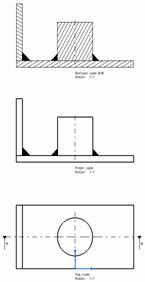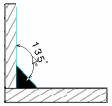Welding Symbols
This subtopic provides more information about how to define primary welding symbols, complementary symbols and finish symbols to create the welding symbol.
You can add the following welding symbols according to the dedicated standard.
Weld Type
| Name | AWS | ISO | JIS |
|---|---|---|---|
| Square butt weld |
|
|
|
| Singe-V butt weld |
|
|
|
| Single-bevel butt weld |
|
|
|
| Single-V butt with broad root face | NA |
|
NA |
| Single-bevel butt with broad root face | NA |
|
NA |
| Single-U butt weld |
|
|
|
| Single-J butt weld |
|
|
|
| Fillet weld |
|
|
|
| Corner Flange weld |
|
NA |
|
| Edge Flange weld |
|
NA |
|
| V Flare weld |
|
|
|
| HV Flare weld |
|
|
|
| Spot weld |
|
|
|
| Back weld |
|
|
|
| Steep-flanked single-bevel butt weld | NA |
|
NA |
| Steep-flanked single-V weld | NA |
|
NA |
| Plug weld |
|
|
|
| Removable backing strip used | NA |
|
NA |
| Permanent backing strip used | NA |
|
NA |
| Surfacing weld |
|
|
|
| Seam weld |
|
|
|
| Scarf weld |
|
NA | NA |
| Stud weld |
|
|
|
| Edge weld |
|
|
|
| Melt Thru weld |
|
||
| Consumable |
|
|
|
| Transparency |
|
|
|
| Overlay |
|
|
|
| End to end | NA |
 |
 |
Complementary Symbols
| Name | AWS | ISO | JIS |
|---|---|---|---|
| Weld with flat face |
|
|
|
| Weld with convex face |
|
|
|
| Weld with concave face |
|
|
|
| Fillet weld with smooth blended face | NA |
|
NA |
Finish Symbols
| Name | AWS | ISO | JIS |
|---|---|---|---|
| Circular |
 |
 |
 |
| Multidirectional |
 |
 |
 |
| Radial |
 |
 |
 |
| Particulate, non-directional, or protuberant | NA |
 |
 |
| Angular in both directions | NA |
 |
 |
| Parallel to the line representing the surface | NA |
 |
 |
| Perpendicular to the line representing the surface | NA |
 |
 |
Complementary Indications
 |
Field weld | |
 |
Weld-all-around | |
 |
 |
Weld text side (up or down) |
 |
 |
Indent line side (up or down) |
 |
Weld tail | |
|
|
Reference | |
 |
Alternative welding staggered display | |