- Name
- Name of the selected dataset displayed in the tree.
|
- Min Level
- Minimum subdivision level of the quadtree defined when
creating the dataset.
|
- Max Level
- Maximum subdivision level of the quadtree defined when
creating the dataset.
|
- Bounding Box
- Displays the associated CRS and the coordinates of the
left lower and right upper corners in the given projection.
|
- Selectable
- If this option is cleared, you cannot select the
dataset in the 3D.
|
- Color
- Defines the color of the selected dataset.
|
- Opacity
- Defines the transparency of the selected dataset, from transparent to
solid.
|
- Factor
- Defines the opacity factor.
|
- Naming
- Displays the names associated to each POI in the dataset.
|
- Clustering
- Activates clustering mode for POIs and datasets with
points. In this mode, point groups are displayed as clusters to let you analyze
their geographical repartition more easily.
- See
Working in Clustering Mode for more
information.
|
- Scale
- Lets you increase or decrease the size of the selected
dataset by defining a scale factor.
|
- Elevation Mode
- Lets you adjust the vertical positioning of a dataset by specifying an offset.
Note:
This
capability is not available for tiled specific buildings.
| Mode |
Description |
| geometry
|
Elevation is set according to the vertical
(Z) coordinate value.

|
| ground
|
Elevation is set from the Earth's surface.

- For point data (element, model, trees, POIs),
each point is set from the Earth’s surface.
- For line data, each point belonging to the line
is set from the Earth’s surface.
- For the polygon data, the first point is set
from the Earth’s surface, and the same elevation
is applied to the other points.
Note:
There might be an impact on visualization.
|
| advanced
|
Elevation is set according to the selected
attribute. After selecting
advanced, click  to define your mapping. See
Use Mapping
Method for more information. to define your mapping. See
Use Mapping
Method for more information.
|
|
- Elevation Offset
- Defines the offset value to be added to the elevation value.
|
- Blending
-
| Type
|
Representation
|
| occluded
|

|
| overlay
|
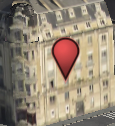
|
| dual
|

|
|