-
From the Surface section of the action bar, click Tubing
 . .
-
Select the curve as Guide, enter a Radius and click Apply.
A tube surface touching the x axis of the moving frame will be displayed. The surface begins in the origin on the x axis, and ends parallel to the y axis. 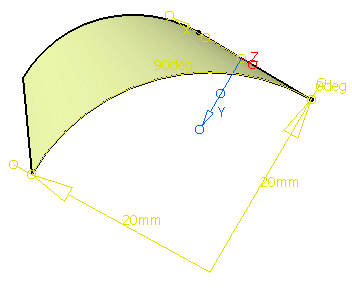 -
Select Center and Close and click Apply.
The tube surface is created around the guide curve. 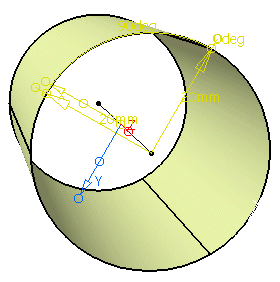 -
Clear Center, select Blend and click Apply.
A tube surface touching the x or y axis of the local coordinate system is created. 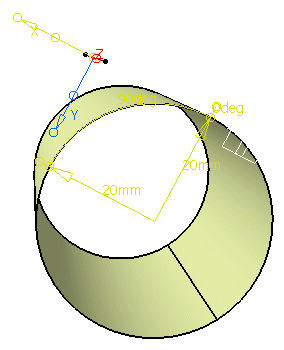 -
Clear Close and click Apply.
A tube surface touching the x or y axis of the local coordinate system is created. This surface begins in the touching point on the x axis, and ends in the touching point on the y axis. 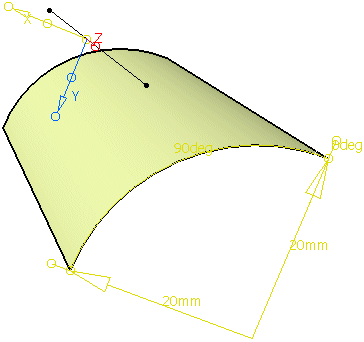 -
Specify a Distance and click Apply.
A tube surface touching the x axis of the local coordinate system and having a distance 10 from the y axis is created. The surface begins in the touching point on the x axis, and ends parallel to the y axis. 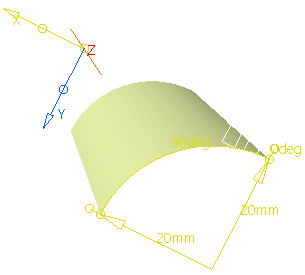
|