Previously selected elements appear and the protected ones are
hidden so that they cannot be selected.
You can now work within a limited zone.
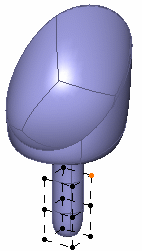
The Tools Palette of the Modification command appears and shows the Working Zone Activation/Deactivation  icon. It is active by default.
icon. It is active by default.