- Optional: To review your system:
- Open your system in the Systems 3D Allocation app
- Review the cross-highlight between 2D and 3D
- Close the system again when done.
- Click .
The
Batch Monitor dialog box appears.
- Run the Large Scale Routing Index Generator batch utility:
- In the Utilities tab of the Batch Monitor dialog box, double-click LargeScaleRoutingIndexGenerator.
The LargeScaleRoutingIndexGenerator dialog box appears.
- In the dialog box, click
 and in the dialog box which appears enter your search criteria for your system, click Apply and then OK to close the dialog box.
and in the dialog box which appears enter your search criteria for your system, click Apply and then OK to close the dialog box.The search results are added to the list in the
LargeScaleRoutingIndexGenerator dialog box.
Note:
You must only have one object in the list. To remove any unwanted objects, select the objects and then click  .
.
- Define the location of the index vault; in the Selected Operation area, click Browse.. and select a location for Index Vault.
-
Click Run to build the index in the Index Vault repository.
An information window appears which indicates the progress of the indexing.
When the indexing is complete the window disappears.
- When finished, click Cancel to close the LargeScaleRoutingIndexGenerator dialog box.
- Run the Large Scale Router batch utility:
- In the Utilities tab of the Batch Monitor dialog box, double-click LargeScaleRouter.
The LargeScaleRouter dialog box appears.
- In the dialog box, click
 and in the dialog box which appears enter your search criteria for your system, click Apply and then OK to close the dialog box.
and in the dialog box which appears enter your search criteria for your system, click Apply and then OK to close the dialog box.The search results are added to the list in the
LargeScaleRouter dialog box.
Note:
You must only have one object in the list. To remove any unwanted objects, select the objects and then click  .
.
- To define the location of the index vault you created when generating the index, in the Selected Operation area, click Browse.. and select a location for Index Vault.
The routable objects are listed in the Selected Operation area of the dialog box.
- Optional:
Define the report path; in the Selected Operation area, click Browse.. and select a location for Report Path.
When the routing is finished, an html report will be generated and stored in this location.
- To route all routable objects (irrespective of whether they are already routed) select the Route all routables check box.
If this check box is selected, the route of existing routed objects may be modified if necessary. If this check box is clear, only those objects which are not yet routed will be routed.
- To take into account the Segregation code of the routable object and the pathways, select the Consider Segregation while Routing check box.
When this option is selected, routable objects with a Segregation code will only be routed through pathways which have the same Segregation code.
- To commit the routing in the PLM database, select the Commit in Database check box.
If this check box is clear, the routing will be simulated and a routing report will be generated.
-
Click Run to start the routing.
An information window appears which indicates the progress of the routing.
When the routing is complete the window disappears.
- When finished, click Cancel to close the LargeScaleRouter dialog box.
- Optional:
Browse to the location of the routing report (defined in step d) and open the html file.
The report opens in your web browser software.
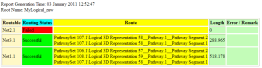
- Reopen your system.
All the routable components are now routed through pathways as described in the routing report.