About Surface Texture | ||||
|
| |||
About the Surface Texture Dialog Box
| Important: The boxes available in the Surface Texture dialog box depend on the standard used by the drawing, as defined by the administrator. The boxes are briefly described in the tooltips of the interface. |
Available Options and Definition of Symbols
| Options of... | Symbols | Definition |
|---|---|---|
| Surface texture/All surfaces around |
 |
Surface texture |
 |
Surface texture and all surfaces around | |
 |
Surface texture without specification line | |
 |
All surfaces around without specification line | |
| Direction of lay |
 |
Lay approximately parallel to the line representing the surface |
 |
Lay approximately perpendicular to the line representing the surface | |
 |
Lay angular in both directions | |
 |
Lay multidirectional | |
 |
Lay approximately circular | |
 |
Lay approximately radial | |
 |
Lay particulate, nondirectional, or protuberant | |
| Graphic Symbol |
 |
Basic surface texture |
 |
Material removal by machining is required | |
 |
Material removal by machining is prohibited |
Availability of Boxes in the Dialog Box
The availability of the boxes is based on the selected standard (ISO/JIS/ANSI/ASME).
| Boxes in ISO/JIS Standard | Boxes in ANSI/ASME Standard |
|---|---|
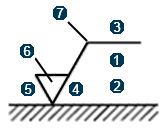 |
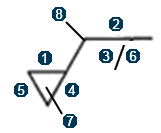 |
The parameter list  is
available only for specific boxes as follows:
is
available only for specific boxes as follows:
- For ISO:
 and
and
 .
. - For ANSI/ASME:
 /
/ .
.
General
- By default, there is a 1 millimeter space between the geometry and the extension line. There is also a 1 millimeter space between the end of the extension line and the surface texture. These values cannot be configured.
- The default parameters of the surface texture are 1 for thickness and solid for line type. These values cannot be configured.
- You can modify the surface texture symbol at any time. To do so, double-click the surface
texture and enter the required modifications in the Surface
Texture dialog box. Note: If a drawing created on this level is opened on earlier levels, the surface texture information is lost. The surface texture parameters use DS ISO 1 font and these parameter definitions are not available in the fonts on earlier levels.
About the Use style values to create new objects option
- If you have selected the Use style values to create new objects
check box in
> 2D Layout for 3D Design
> Administration, the
Surface Texture dialog box is prefilled with
custom style values (as defined in the Standard
Editor). In this case, properties in the Object
Properties panel and the Tools Palette are not available
during the creation of the surface texture.
However, if you have not selected this option, the Surface Texture dialog box is prefilled with the last entered values (if any). In this case, properties in the Object Properties panel and the Tools Palette are active during the creation of the surface texture.
- If you have selected the Use style values to create new objects check box, you can reset the current style values in the Surface Texture dialog box at any time by clicking Reset.
Position and Orientation
- By default, the surface texture's orientation is determined according to the orientation of its associated line. To modify the orientation, right-click the symbol and select Properties. In the Text tab, under Orientation, select the Invert check box.
- When this is not already the case, you can link the surface texture position and the orientation to another element, see Making an Existing Annotation Associative.