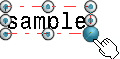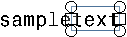Add a Positional Link
You can add a positional link between an annotation and another element.
- Right-click any part of the text (text itself, frame or leader) and select Positional Link > Create.
- Select the element to which you want the text's position
to be linked to.A flexible positional link is created. If you select the linked element and drag it in the drawing, the text follows this element. You can move the annotation relative to the selected reference element.
- Right-click any part of the text again and select
Positional Link > Rigid.
The link is now a rigid positional link. The annotation cannot be moved with respect to the selected reference element.
Tip: To create rigid positional links, by default, for texts, tables and geometrical tolerances, select the relevant check boxes in Me  > Preferences > App Preferences > 3D Modeling > Mechanical Systems
> Drafting > Annotation
and Dress-Up section.
> Preferences > App Preferences > 3D Modeling > Mechanical Systems
> Drafting > Annotation
and Dress-Up section. - To replace the reference geometry, right-click the text and select Positional Link > Replace.
- Select the new reference element.
If you now select the new linked element and drag it in the drawing, you will notice that the text follows this element.
- To remove the positional link, right-click the text
again, and select Positional Link > Delete.