- Right-click the annotation to which you want to add
a leader and select Add Leader.
The leader is created following the mouse pointer. - Perform either of the following operations:
- Move the leader so that its orientation is snapped on any of the privileged direction.
- Position the leader freely:
Click where you want to position the leader head.
You can now move it to the desired location using the pointer. You
can position the leader breakpoint anywhere on the reference element.
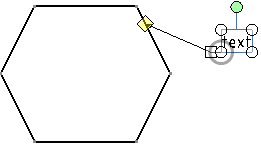
- Orient the leader perpendicular
to the reference element:
Press Ctrl while clicking where you want to
position the leader head.
The leader is created. It is snapped,
and oriented perpendicular to the element to which it is attached.
Release Ctrl and the pointer.
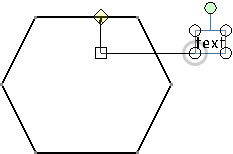
|