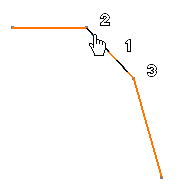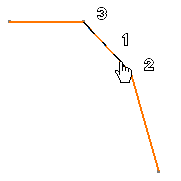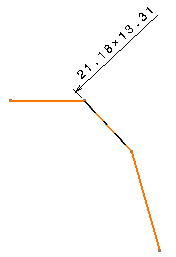Create Chamfer Dimensions Manually
You can create chamfer dimensions manually.
- Go to
Me
 > Preferences > App Preferences > 3D Modeling > Mechanical Systems
> Drafting > Dimension section, clear the Detect chamfer check
box.
> Preferences > App Preferences > 3D Modeling > Mechanical Systems
> Drafting > Dimension section, clear the Detect chamfer check
box.
- From the Annotation section of the action bar, click Chamfer Dimensions
 .
.In the Tools Palette, choose from the following:
- The format of the dimension:
- Length x Length
- Length x Angle
- Angle x Length
- Length
- The representation mode:
-
One symbol

-
Two symbols

-
One symbol
Tip: You can also access these options using the context menu at any time during the chamfer dimension creation. - The format of the dimension:
- Select the Length x Length format and the
One symbol mode
 .
.
- Select the element to be dimensioned.
- Select a reference line or surface.
- Perform any one of the following:
- Click in the sheet to create the dimension.
The chamfer dimension is computed with an implicit second reference line that is perpendicular to the first one.
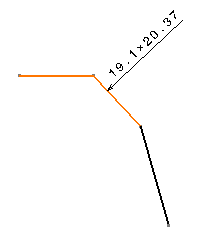
- Select a second reference line or surface.
The chamfer dimension is computed according to both the selected reference lines.
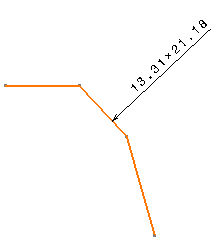
Important: In a context (i.e. in the case of a generative view), you must explicitly select the second reference line. In any case, the dimension is associated with all the selected elements.
- Click in the sheet to create the dimension.