- From the Annotation section of the action bar, click Cumulated Dimensions
 . . - Click a first point on the view.
- Click a second point on the view.
A first dimension is created within the cumulated dimension system.
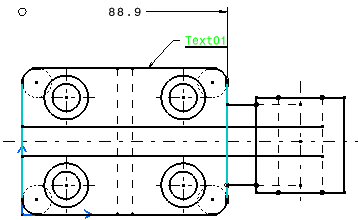
- Click a third point on the view.
A second cumulated dimension is created in the system.
You can create as many cumulated dimensions as desired.
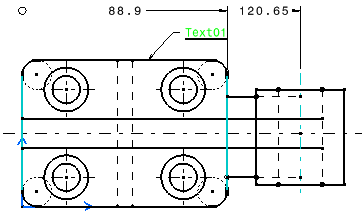
Notes:
-
During dimension creation, the whole system follows the pointer if Dimension following the cursor check box is selected in
section. Therefore, If you move one dimension line as you create a cumulated dimension, all the lines move accordingly.
-
If the cumulated dimensions are set with the value
oriented along the dimension line, set the
Dimension Parameters in the standards.
- Click in the sheet to end the cumulated dimension
system creation.
|