Edit a Label
You can edit a label by modifying its content (a text or a table) if it is defined as modifiable in instance in the reference. You can also manipulate a label using its handles.
- Double-click the label or right-click the label and select Label.x Definition. The label is in edition mode.
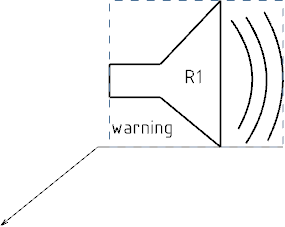
- Right-click the text in the label and select Modifiable in Instance.The text becomes modifiable in instance, that is, it can be edited after it is instantiated.
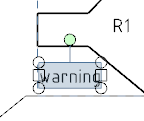
-
Right-click the text again and select Set Main
Annotation.
The annotation is defined as the main annotation and all the font and text properties are now handled by this main annotation and no more by the label itself. The leader is now attached to the main annotation.
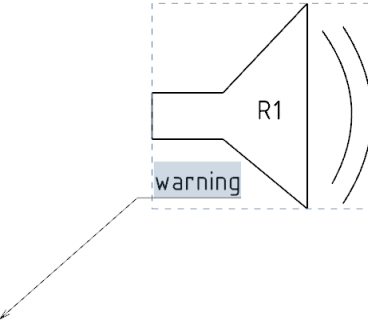 Note: The Set Main Annotation contextual command of a text or a table contained in a label is:
Note: The Set Main Annotation contextual command of a text or a table contained in a label is:- Available for labels located in the main view of a detail sheet, when they are in edition.
- Available only when a single annotation is selected.
- Not available in the context menu of a text or a table that is already the main annotation of the label.
-
Optional: Right-click the text and select Clear Main
Annotation.
The annotation is no more main annotation. The leader is attached back to the label.Note: The Clear Main Annotation contextual command of a text or a table contained in a label is:
- Available for labels located in the main view of a detail sheet, when they are in edition.
- Available if at least one annotation is selected.
- Available only when a main annotation has already been defined for the label.
- Double-click the text.
The Text Editor and the Insert Link Template dialog box appear.Note: The Text Editor dialog box lets you edit the annotation only when the annotation in the label is declared as Modifiable in instance. You can modify the properties of all such annotations of the label using Object Properties. However, you cannot edit label properties using Object Properties, once the label is in edition mode.
- Optional: Edit the text or insert the link template and click Ok in the Text Editor dialog box.
- Instantiate the label. The label instance is created in the design sheet of a layout.
- Optional: Select the label using any of its sub parts including annotations declared as modifiable in instance. Handles are displayed, using which you can move or drag the label as per your requirement.
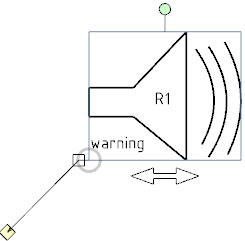
- Optional: Rotate or drag the label to the required position.
- Optional: Change the symbol shape of the yellow anchor point or add a breakpoint to the leader.The label is modified as per your requirement. For more information about adding a breakpoint to the leader, see Moving and Positioning Leader Breakpoints.