Add a Volume Clipping
You can add a Volume clipping to a 3D volume data created in the Space Allocation app.
- Right-click the view frame and select Clipping > Add 3D Clipping.
-
In the Clipping dialog box, under
Characteristics, click Volume clipping
 .
.
-
Select the volume object (any part body) from the 3D area or the tree.
Initial State After Selection 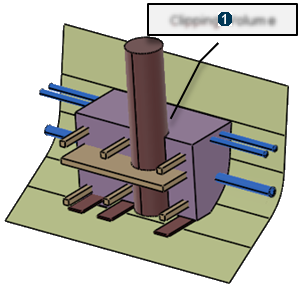
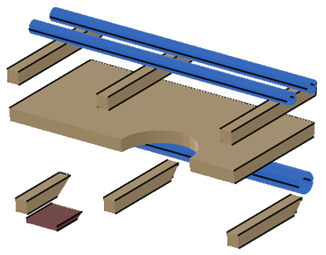

Clipping volume -
Under Parameters, enter a value in the
SAG box.
The volume clipping is performed through an approximated mesh which is computed from the selection. This mesh is computed by a 3D accuracy (SAG) value.
-
Under Display, click the following options to change the
visualization accordingly:
- Clipping tool:
- Display background and clipping tool
 : Shows the 3D object and the clipping tool.
: Shows the 3D object and the clipping tool. - Display clipped background and clipping tool
 : Shows the clipped 3D object and the clipping tool.
: Shows the clipped 3D object and the clipping tool. - Display clipping tool
 : Shows only the clipping tool.
: Shows only the clipping tool.
- Display background and clipping tool
- Immersive view
 : The 3D
part appears in a separate window. You can access the various display options to
change the visualization. Click
: The 3D
part appears in a separate window. You can access the various display options to
change the visualization. Click  to
switch back to the Clipping dialog box.
to
switch back to the Clipping dialog box. - Transparency: Modifies the transparency of the clipping tool. By default, the value is 200.
- Turn viewpoint: Turns the viewpoint of the 3D object
to Iso, Front, Rear, Left, Right, Top, or Bottom.
- With respect to view plane: The viewpoint to be turned is with respect to the view plane. In this case, the 2D layout plane is used as the front view.
- According to standard orientation: The viewpoint to be turned is with respect to the standard orientation.
- Clipping tool: