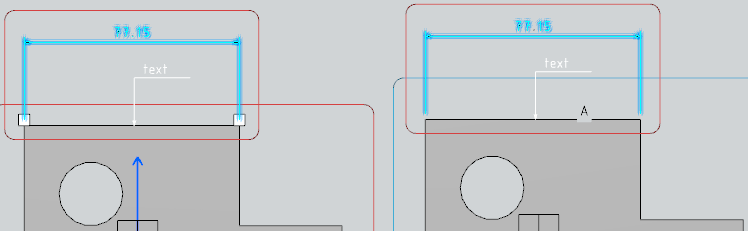About Views Created from 3D Tolerancing & Annotation Views
This sub-topic provides more information about views created from 3D Tolerancing & Annotation views.
General Information
From a 3D Tolerancing & Annotation view, you can create only auxiliary views, section views and section cut.
Annotations
To be generated in views from 3D Tolerancing & Annotation views, annotations must fulfill all the following criteria:
- They must belong to the extracted 3D shape.
- They must belong to a view parallel to the extraction plane, whose normal is not opposite to the extraction plane normal.
- They must not be in No Show space at view generation or update
- They must not be masked by a filter applied to the 2DL view.
- if there is a mask or an equivalent filter: filtered annotations are not generated.
- if there is a display filter: listed annotations are not generated.
Associativity
- The 2D layout views are associative with the 3D Tolerancing & Annotation views.
- At creation, by default, the layout view name is the 3D Tolerancing & Annotation view name. However, this name is not associative.
- The layout view properties are not associative with the 3D Tolerancing & Annotation view properties. As for all other layout views, they are customized through .
- At creation, the 2D Layout view scale is inverse to the 3D Tolerancing & Annotation view ratio.
Changing the View Support to an Assembly Support
When changing the support of a view to an assembly support, you cannot select a 3D Tolerancing & Annotation capture which is located outside the 3D shape.
Inversion
At creation or at modification, it is possible to invert the normal (N) of all 2DL views, except for projection views (Front, Rear, Left, Right, Top, Bottom and Isometric views).
Mirrored Annotations
When editing a layout from 3D Tolerancing & Annotation, mirrored annotations are displayed in their creation position, (both in the 2D layout views and in the 3D window). This ensures that the 3D Tolerancing & Annotation annotations are readable in the layout.
Offset Nodes
You can create a 2D Layout view by selecting the sub-elements of an 3D Tolerancing & Annotation Offset node, but you cannot select the Offset node itself.
Tip
When working in a 3D Tolerancing & Annotation context, you can enter the 2D Layout for 3D Design app each time you need to print complex drawings. Then you can print several views in the same sheet, display only relevant data in a view, include a title block, create a drawing.