- From the View Layout section of the action bar,
click
View From Reference
 . . - Right-click anywhere in the empty space and check that the Create Datum
 option is not selected (you will then create an associative view).
option is not selected (you will then create an associative view).The view type is automatically set as per 3D Tolerancing & Annotation view. In this case, it is set to Auxiliary View. - In the 3D area, select a 3D Tolerancing & Annotation view, in the tree.
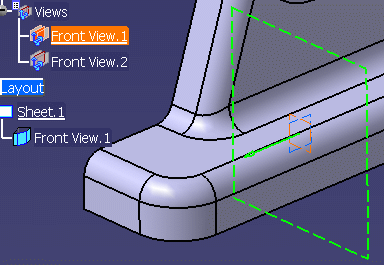
A new Front View.1 item is added to the 2D layout tree.
- In the 2D window, click on the sheet at the location
where you want the view to be positioned.
When you move the view for placement, the view
stays aligned and oriented according to the preference selected in
, under View From
Reference. That is, if the Align according to the active view (SHIFT
toggles) and Set orientation according to the active
view preferences are selected, then the following are considered
for positioning the view:
- The view can be moved either along the folding direction or
perpendicularly to it. Both these directions are represented by two
dashed lines.
- The origin of the created view stays on the folding line containing its
projection in the 3D background of the active view.
- The view is oriented according to the current orientation of the active
view.
- You can also modify the 3D definition of the view plane in the
View Creation dialog box to update the position
and orientation of the view and make it consistent with the active view.
This is unavailable for views created from 3D Tolerancing & Annotation views and captures.
If these preferences are cleared, the view can be moved freely in the sheet.
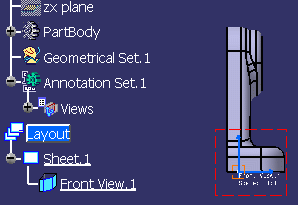 The associative view is created and activated.
|