You can create callouts for section views, section cuts (including multi-plane section views/cuts) or auxiliary views, in other reference views using the Create Callout in Reference View command. This command is available if at least a single layout view supports callout addition.
-
Right-click the resulting view frame (auxiliary view, section cut or section view) and select X-Xobject > Create Callout in Reference View.
-
Select a suitable view for callout creation. For more information about suitable views, see About View Callouts.
The callout is created in the selected view.
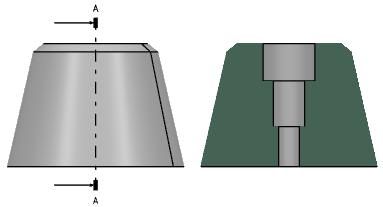
Notes:
- The callout is automatically relimited on the 3D background of the view in which it is placed.
- To locate the resulting view, right-click the callout and select Locate Resulting View.
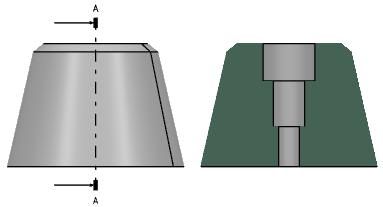
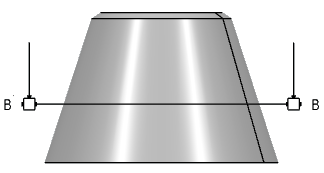
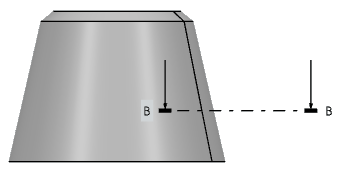
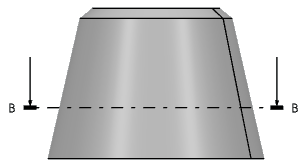
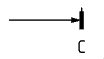
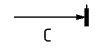
 .
.