-
From the Live Rendering section of the action bar, click Pick and Apply
Material
 .
.
-
In the 3D area or in the tree, pick a material.
-
Click an object.
-
On the material selector, move your mouse over the bar of the level you want to apply the material to, and then click the marker below the bar to apply the material and quit the command.
The leftmost bar corresponds to the most profound element in the structure. When a material is already applied onto a structure element, a green marker is displayed. For more information on the material selector, see Material Definition User's Guide: Material References: Applying Materials: Using the Selector to Apply Materials.
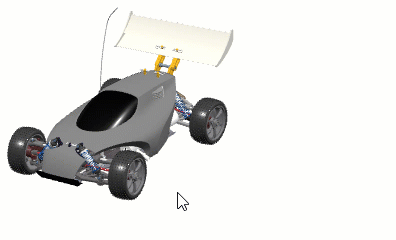
The material is applied to the object with its appearance
parameters, connection parameters are not retrieved.