Defining Composite Continuum Shell Sections | ||||||||||||
|
| |||||||||||
-
From the Properties section of the Action Bar, click Composite Continuum Shell Section
 .
.
- Optional: Enter a descriptive Name.
-
Select a geometry support.
Apply the composite continuum shell section to one or more 3D geometries, mesh parts, or groups with associated composite parameters. You can use geometry from an ordered geometric set.
Note: The support for each composite shell section must include a consistent use of grid-, ply-, or zone-based (grid, virtual stacking grid, plies, ply groups, cores, sequences of plies) items to be consistent with the sections defined in the Composites Design app. -
To define the support for the Composites definition, do
one of the following:
- Select the support directly from the 3D area or the tree.
- Set the selection method to Grid
 , and select one of the composite grids defined
using a grid or virtual stacking grid.
, and select one of the composite grids defined
using a grid or virtual stacking grid. - Set the selection method to All plies
 or All zones
or All zones to have the app automatically select all plies in the composite stacking or all zones in
the composite preliminary design associated with the selected geometry,
respectively.
to have the app automatically select all plies in the composite stacking or all zones in
the composite preliminary design associated with the selected geometry,
respectively. - Set the selection method to Ply
 or
Zone
or
Zone
 to
select specific sequences of plies in the stacking or specific zone groups
in the composite preliminary design, respectively.
to
select specific sequences of plies in the stacking or specific zone groups
in the composite preliminary design, respectively.
If you selected Grid, Ply, or Zonea selection tree appears, containing all plies or zone groups associated with the selected geometry.
Tip: Use [Ctrl]+[Click] to select multiple values. - Optional:
Adjust the core sampling depth, which is the distance tolerance the app uses
while searching for composite geometry to associate with the core sampling
points on the mesh.
You can edit the value directly, or you can use the interactive depth visualization tool:
-
Click Visualize core sampling depth.
The depth visualization tool appears on one of the elements in the support.
Tip: Click other elements to display the visualization tool at other locations. - Optional: Drag the ends of the depth indicator to change the core sampling depth interactively.
-
Press Escape to return to the
Composite Continuum Shell Section dialog
box.
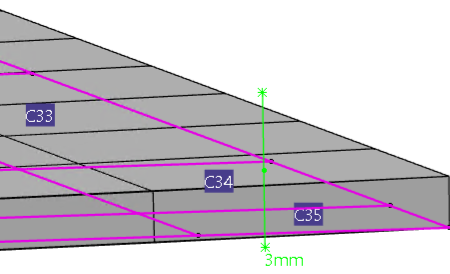
If you edit the depth value directly in the dialog box after you have displayed the core sampling depth, the depth visualization updates accordingly.
-
Click Visualize core sampling depth.
-
For composites defined by plies, specify the following:
-
Optional: Select Compute fiber orientations from
manufacturing parameters to include producibility data in the fiber orientation computation.
For selected plies, if you have also defined producibility in the Composites Design app, the app computes the fiber orientations using the manufacturing core sampling algorithm. This computation accounts for the ply stacking and draping defined in Composites Design.
If you have not defined the producibility or you do not use this computation option, the app computes the fiber orientations using a geometric core sampling algorithm.
-
Optional: Select Cut-pieces to
include cut-pieces, defined in the Composites Design
app, in the calculation of the composite supports.
Cut-pieces represent a single ply from the manufacturing point of view. They also indicate the presence of subply staggering and overlapping.
-
Optional: Select Compute fiber orientations from
manufacturing parameters to include producibility data in the fiber orientation computation.
- Optional:
Select Include nonstructural ply thickness to create
dummy plies to account for the thickness of nonstructural plies.
-
From the Position options, select one of the
following options for the location of the dummy plies.
Option Description Top only Adds one dummy ply to the composite at the top of the layup. The thickness of this ply is equal to the total of the thicknesses of all nonstructural plies in the layup.
Bottom only Adds one dummy ply to the composite at the bottom of the layup. The thickness of this ply is equal to the total of the thicknesses of all nonstructural plies in the layup.
Top and Bottom Adds two dummy plies, one at the top and another at the bottom of the layup. The thickness of each dummy ply is equal to half the total of the thicknesses of all nonstructural plies in the layup.
- Assign a Material for the dummy plies. Because these are nonstructural plies, choose a material with properties that have negligible mechanical effects in the simulation.
- Specify the Ply angle to assign to the dummy plies.
-
From the Position options, select one of the
following options for the location of the dummy plies.
-
Do one of the following:
- If the response of the shell is linear elastic, select Integrate section before analysis to calculate the cross-sectional behavior by linear moment-bending and force-membrane strain relationships.
- If the shell material includes nonlinear behavior, clear Integrate section before analysis to calculate the cross-sectional behavior by numerical integration through the shell thickness.
-
From the Integration scheme options, select
Simpson's rule or Gauss
quadrature.
If you require results output on the composite shell surfaces, use integration based on Simpson's rule. Otherwise, use Gauss quadrature integration.
-
Enter a value for the number of Integration points to be
used through the composite shell section.
The default is five points if you use Simpson's rule and three points if you use Gauss quadrature.
-
From the Poisson definition options, select one of the
following:
Option Description Default Changes the shell thickness during the simulation based on a Poisson's strain calculated by Abaqus. Specify value Enables you to directly specify a Poisson's ratio representing the shell thickness direction behavior. Calculate from strain and material properties Calculates the shell thickness direction strain under plane stress conditions as a function of the membrane strains and the in-plane material properties. This option is available only in explicit dynamic steps.
You cannot use this option if you selected Integrate section before analysis.
Use elastic portion of material Calculates the Poisson's ratio representing the shell thickness direction behavior based on the elastic portion of the material definition. - Click OK.