You can define an operation position for a group of operations. In this way, products can be positioned relative to a resource that realizes the group of operations.
- Pre-select two operations in the tree, right-click them and select Operation Position > Define Position.
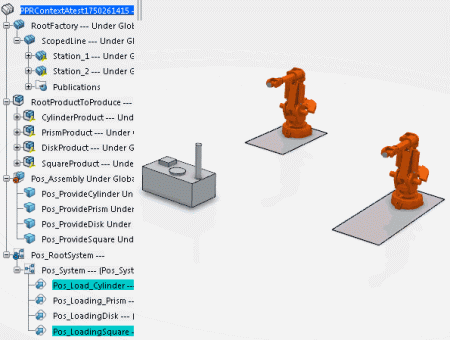
An information box appears indicating that the two selected operations are compatible for positioning.
- Click OK in the information box.
- In the Define Position dialog box that appears, select Robot1 and click OK.
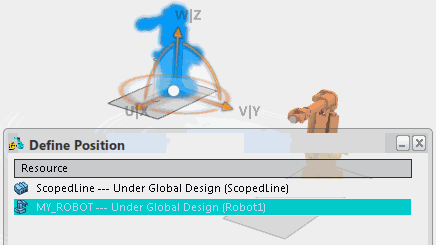
The cylinder and square are displayed in position with respect to the Robot1.
Notes:
- If the resource used for positioning is changed, the product moves to the new position.
- If several working resources are assigned to the operation, they are all listed. However, only one working resource can be selected.
- Select the root System in the tree and click Manufacturing System Gantt
 from the action bar.
from the action bar.The two selected operations have a position defined by a common resource Robot1.
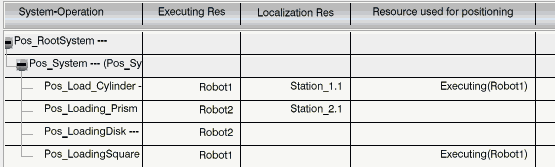
Note:
A Cumulative Snap command is available in the Define Position dialog box for quick and accurate positioning of a product relative to a resource.