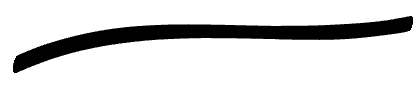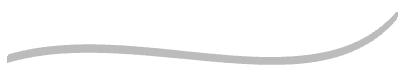Managing the Opacity and the Thickness | |||
| |||
| Tip: You can modify the thickness and opacity parameters directly in the work area by pressing and holding C. Drag up to increase the thickness and down to reduce it. Drag left to reduce the opacity and right to increase it. A full circle shows the current color and opacity of the brush and parameters are updated in both work area and Graphic Properties frame. If the pointer is too small, it appears as a cross to show the pointer position. Zoom in to display the full circle. |