About Creating Threads and Taps | |||||
|
| ||||
Thread Types
Thread and tap definitions do not depend on the polarity of the cylinder geometry. The Thread/Tap capability lets you specify whether you want to create a thread or a tap by selecting the appropriate option.
You can choose among these thread types :
- No Standard
- Metric Thin Pitch: uses ISO standard values
- Metric Thick Pitch: uses ISO standard values.
- No Standard
-
If you select No Standard, the following options are available:
- Thread diameter
- Support diameter
- Thread depth
- Support height
- Pitch
You need to enter the required values in these boxes.
Note that a number of contextual commands are available from these boxes. For example, Edit formula... lets you define formulas for managing diameters values.
- Metric Thin Pitch: ISO standard
- See ISO 965-2. The
app
uses the minimum standard values.
Nominaldiam Pitch Minordiam 8.0 1.0 6.917 10.0 1.0 8.917 10.0 1.25 8.647 12.0 1.25 10.647 12.0 1.5 10.376 14.0 1.5 12.376 16.0 1.5 14.376 18.0 1.5 16.376 18.0 2.0 15.835 20.0 1.5 18.376 22.0 1.5 20.376 22.0 2.0 19.835 24.0 2.0 21.835 27.0 2.0 24.835 30.0 2.0 27.835 33.0 2.0 30.835 36.0 3.0 32.752 39.0 3.0 35.752 42.0 3.0 38.752 45.0 3.0 41.752 48.0 3.0 44.752 52.0 4.0 47.67 56.0 4.0 51.67 60.0 4.0 55.67 64.0 4.0 59.67 - Metric Thick Pitch: ISO standard
- See ISO 965-2. The
app
uses the minimum standard values.
Nominaldiam Pitch Minordiam 1 0.25 0.729 1.2 0.25 0.929 1.4 0.3 1.075 1.6 0.35 1.221 1.8 0.35 1.421 2.0 0.4 1.567 2.5 0.45 2.013 3.0 0.5 2.459 3.5 0.6 2.850 4.0 0.7 3.242 5.0 0.8 4.134 6.0 1.0 4.917 7.0 1.0 5.917 8.0 1.25 6.647 10.0 1.5 8.376 12.0 1.75 10.106 14.0 2.0 11.835 16.0 2.0 13.835 18.0 2.5 15.294 20.0 2.5 17.294 22.0 2.5 19.294 24.0 3.0 20.752 27.0 3.0 23.752 30.0 3.5 26.211 33.0 3.5 29.211 36.0 4.0 31.670 39.0 4.0 34.670 42.0 4.5 37.129 45.0 4.5 40.129 48.0 5.0 42.587 52.0 5.0 46.587 56.0 5.5 50.046 60.0 5.5 54.046 64.0 6.0 57.505 Notes:- You can create new standards as per the requirement. For more information, see About User Defined Thread Standards.
- You can create new standards using
Data Setup.
For more information, see About Data Setup for Part Design.
Reuse Values Already Defined in a File
To use values listed in an xml file, the system administrator must have made the required data available. For reference information, see Creating Thread Standards.
If this step has been done, you just need to select the file from the Type list, and optionally edit one or more values (Thread depth and Support height) if needed.
| Important: You can extract drawings from threads and taps in Drafting. For more information, see Drafting User's Guide. |
Thread Mode
You can use a planar geometrical element as limiting thread/tap depth element or set the thread depth with the length of the support. The Thread mode list provides three different options to set depth:
- Dimension: The depth is defined by setting a value in the Thread Depth box.
- Support depth: The depth of the thread is automatically set according to the height of the support.
- Up-To-Plane: The depth is computed with the selected bottom limit element.
The Thread limit box is available with Up-To-Plane type. Selecting the thread limit element lets you manage the thread bottom limit. The Thread Depth box is unavailable with Up-To-Plane and Support Depth options.
The thread limit element must be planar and parallel to the limit face.
Create Threads on Conic Faces
You can create threads on conic faces. The following figures illustrate how the different parameters you need to value are defined:
- Threads
-
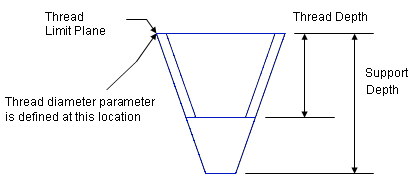
Note that if the thread diameter value is not equal to the support diameter at the limit plane, the app displays an error message.
- Taps
-
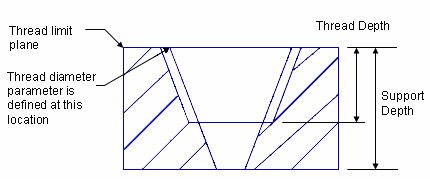
The thread diameter must be greater than the support diameter at the limit plane, otherwise, the app issues an error message.
Cavities on Cylindrical Surfaces
- If the cavity is a hole, proceed using the options available in the Hole.x dialog box as described in Creating Threaded Holes.
- If the cavity is a groove or a pocket defined on a cylindrical surface, you must use a plane tangent to the surface as the limit face.
Use Formulas
The Edit formula contextual command is available from the different Numerical Definition boxes. It allows you to define formulas for managing different values you need.
When accessing the Formula capability
![]() , the following parameters related to thread
features can be assigned a value:
, the following parameters related to thread
features can be assigned a value:
-
RotationSide
: the possible values are True or False. -
StandardType
: you need to enter the standard type you want in the Edit name or value of the current parameter box of the Formulas dialog box. The standard you enter must be available in the document, otherwise the standard attribute is reset and set to No Standard. -
InternalDiameter:
(This parameter is unavailable when defining a thread or tap feature). If you are handling a thread:- for which a standard is defined, it contains the minor diameter standard value.
- for which NO STANDARD is set, it is not set as it is not defined.
- for which a standard is defined, it contains the standard nominal diameter.
- for which NO STANDARD is set, it is not set as it is equal to the diameter support.
User Features and Power Copies
User Features do not support standards used in the definition of thread features.