-
In the tree, right-click the logical
reference and select
Insert Existing Logical
Component.
The
Select an existing logical component dialog box
appears.
-
Click the From Session tab, and then click Retrieve Loaded Data.
Note:
You can select a pipe reference from a catalog, or in session.
-
In the list, select the pipe reference.
- Click OK in the Select an existing logical component dialog box.
The Route Command
dialog box appears. -
Select the first component.
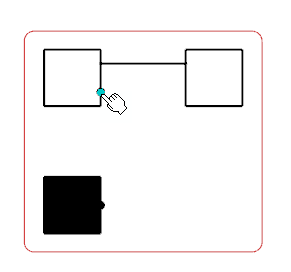
Note:
To place the sheet connector firs, click the desired location and select Sheet Connector on the context toolbar.
A context toolbar appears, containing commands to create an elbow or a straight route line.
-
Click at a convenient place to insert the first on-sheet connector.
A context toolbar appears, containing the command to create the on-sheet connector. 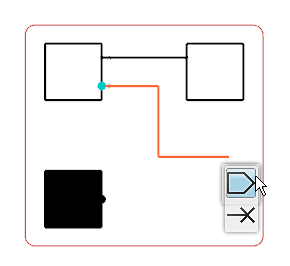 -
Click Sheet Connector.
The first sheet connector is created.
By default, the off-sheet connector representation is used.
- Right-click the pipe reference and select Route in View.
The Route Command dialog box appears. - Select the second component.
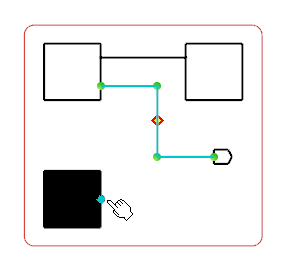
A context toolbar appears, containing commands to create an elbow or a straight route line.
- Click at a convenient place to insert the second on-sheet connector.
A context toolbar appears, containing the command to create the sheet connector. - Select Sheet Connector.
The second sheet connector is created. As both sheet connectors are displayed in the same sheet, on-sheet connectors representations are used. The first off-sheet representation is replaced. 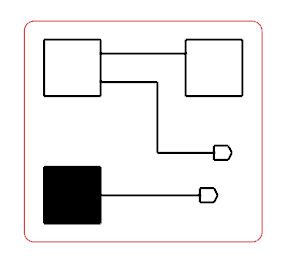 Note:
To delete the sheet connector, right-click the sheet connector symbol and select Delete.
|