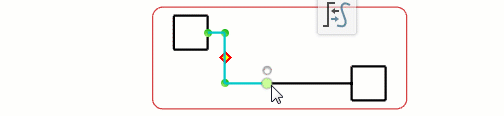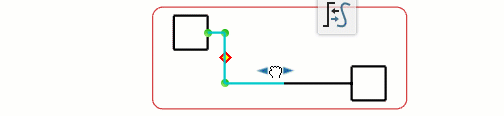Manipulating Routes
This section describes the possible results depending on whether one or both routes are selected.
When you select both routes for manipulation, you manipulate them together and you also select the junction symbol. For more information, see Modifying Symbols Position and Orientation.
When you select only one out of the two routes during the manipulation:
- In the transformation process, the junction symbol is added to the selection to avoid modifying the selected route.
- In instantiation and duplication processes, the selected route ends in space.
For more information, see Reversing and Mirroring Symbols.