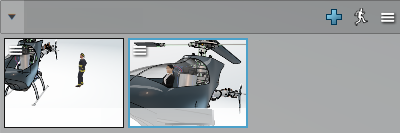-
Do either of the following:
- Create or insert the human actor you want as an option for your variant.
- Select a human actor found in an inserted product (or its sub-products).
-
Optional: Edit the human actor's posture or properties. For more
information, see Editing Humans.
Note:
Make sure that you close the Edit Human
panel.
-
In the Variant panel, create a human variant line.
For more information, see Creating Variant Lines and Variants.
-
In the 3D area or in the tree available in the Project panel,
select the human actor you want as an option for your variant.
-
In the Variant panel, in the Human line
area, click
 to create the first variant thumbnail.
to create the first variant thumbnail.
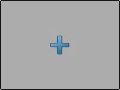
Your first human variant is created.
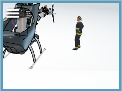
- Optional:
Rename the variant thumbnail if
needed.
-
To define another variant, insert another human, or edit the current human actor's
posture or properties.
-
In the Variant panel, at the upper right of the Human
line area, click
 .
.

- Optional:
Rename the variant thumbnail if
needed.
-
Repeat steps 7 to 9 as many times as required.
Other human variants are added to the human line.
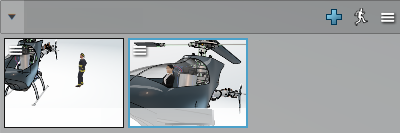
You can showcase
these and other variants in a stage variant. For more information, see
Creating a Stage.