Create a Product Variant on an Empty Product Line
When a product line is empty, you use the plus button to create the first product variant.
Your first product variant is created.
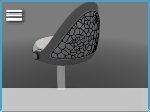
Create a Product Variant on an Empty Product LineWhen a product line is empty, you use the plus button to create the first product variant. Your first product variant is created.
Add a Product Variant to a Product LineYou can add a product variant to a product line that already contains variants. Your other product variant is added to the product line.
| |||||||||