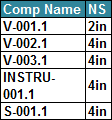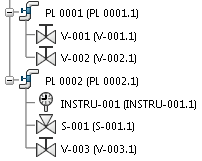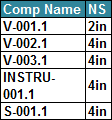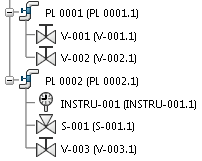
-
From the
 Structure tab, to display the component name and its nominal
size:
Structure tab, to display the component name and its nominal
size:
-
Drag Table in the graphical area.
-
In the first cell, drag Text and enter Comp
Name.
-
In the second cell, drag Text and enter N
S.
-
To define a report template for piping data:
-
From the
 Properties tab, in the Parameters area,
click New.
Properties tab, in the Parameters area,
click New.
- Optional:
: In the Name box, enter Logical
Reference.
The input parameter type for this method is Logical
Reference. By default, the name of the created input parameter is p.
-
From the Type list, select Logical
Reference.
-
To access the piping data:
-
From the
 Data tab, expand the following variables and
categories.
Data tab, expand the following variables and
categories.
-
Drag the methods to the graphical area.
 Variable and
Type Variable and
Type |
 Category Category |
 Method Method |
Graphical Area |
| Logical Reference (p) |
Extensions |
Get All Sub-Components |
Empty space. |
| RFLVPMLogicalInstance (rel) |
Types |
As Piping Logical Instance Entity |
Loop on Get All Sub-Component of Logical Reference: rel |
| Piping Logical Instance Entity (rel2) |
Types |
As Piping Logical Part Inst |
Loop on As Piping Logical Instance Entity of rel: rel2 |
| Piping Logical Part Inst (rel3) |
Fluidic |
Get Connection List |
Loop on As Piping Logical Part Inst of rel2: rel3 |
-
To display the piping values:
-
From the
 Structure tab, drag Table in
Loop on Get Connection List of rel3: pip.
Structure tab, drag Table in
Loop on Get Connection List of rel3: pip.
-
From the
 Data tab, expand the following variables and
categories.
Data tab, expand the following variables and
categories.
-
Drag the method to the graphical area.
 Variable and
Types Variable and
Types |
 Category Category |
 Method Method |
Graphical Area |
| Piping Logical Part Inst (rel3) |
Attributes |
Name |
First cell of the row in the table, in Loop on Get Connection
List of rel3: pip. |
| Piping Line Cnx (pip) |
Attributes |
V Nominal Size |
Second cell of the row in the table, in Loop on Get Connection
List of rel3: pip. |
In this example, the template is defined to display:
- The name of the piping logical part.
- The nominal size of the connection.

You can visualize the report file to be generated. For
more information, see Previewing a Report.