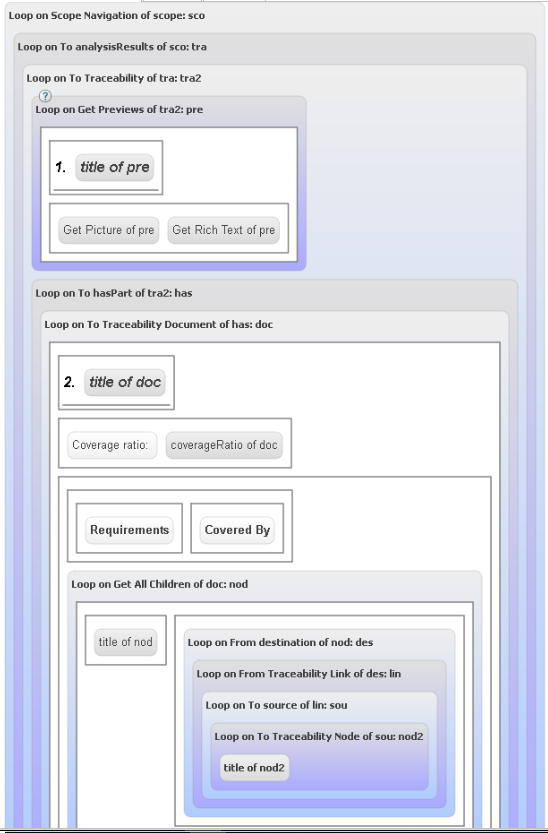Workflow for a Traceability Coverage Matrix | ||||||
|
| |||||
-
To define a report template for scopes:
-
From the
 Properties tab, in the Parameters area,
click New.
Properties tab, in the Parameters area,
click New.
- In the Name box, enter Scope.
- From the Type list, select System Scope.
-
From the
-
To access the scope data:
-
From the
 Data tab, expand the following variables and
categories.
Data tab, expand the following variables and
categories.
- Drag the method to the graphical area.
 Variable and
Type
Variable and
Type Category
Category Method
MethodGraphical Area Scope: System Scope Navigation Scope Navigation Empty space. sco: Scope Outgoing relationships To analysisResults Loop on Scope Navigation of scope: sco tra: Scope's analysisResults Outgoing relationships To Traceability Loop on To analysisResults of sco: tra tra2: Traceability Preview Get Previews Loop on To Traceability of tra: tra2 Recommendation:From the Properties area, in the Condition: field, enter the following OTScript condition: EACHINDEX = 1.
This condition limits the displayed result to the first occurrence that is found in the scope view. -
From the
-
To manage the display of the scope data:
-
From the
 Structure tab, drag Section to
Loop on Get Previews of tra2: pre, and then drag
Paragraph to this section.
Structure tab, drag Section to
Loop on Get Previews of tra2: pre, and then drag
Paragraph to this section.
-
From the
 Data tab, expand the following variables and
categories.
Data tab, expand the following variables and
categories.
- Drag the method to the graphical area.
 Variable and
Types
Variable and
Types Category
Category Method
MethodGraphical Area pre: Preview Attributes Title Title of the section in Loop on Get Previews of tra2: pre pre: Preview Preview Get Picture Paragraph in the section pre: Preview Preview Get Rich Text Paragraph in the section -
From the
-
To access the coverage ratio of the requirements:
-
From the
 Data tab, expand the following variables and
categories.
Data tab, expand the following variables and
categories.
- Drag the methods to the graphical area.
 Variable and
Type
Variable and
Type Category
Category Method
MethodGraphical Area tra2: Traceability Outgoing relationships To hasPart Loop on To Traceability of tra: tra2, under the previous loop Loop on Get Previews of tra2: pre has: Traceability's hasPart Outgoing relationships To Traceability Document Loop on To hasPart of tra2: has -
From the
-
To manage the display of the coverage ratio of the requirements:
-
From the
 Structure tab, drag Section to
Loop on To Traceability Document of has: doc, and then
Paragraph to this section.
Structure tab, drag Section to
Loop on To Traceability Document of has: doc, and then
Paragraph to this section.
-
From the
 Data tab, expand the following variables and categories,
and then drag the method to the graphical area.
Data tab, expand the following variables and categories,
and then drag the method to the graphical area.
 Variable and
Type
Variable and
Type Category
Category Method
MethodGraphical Area doc: Traceability Document Attributes title Title in the section doc: Traceability Document Attributes CoverageRatio Paragraph in the section Tip: To introduce this information in your preview: - From the
 Structure tab, add a
Text element.
Structure tab, add a
Text element. - Enter Coverage ratio:.
-
From the
-
From the
 Structure tab, to display traceability links covering each
requirement in a table:
Structure tab, to display traceability links covering each
requirement in a table:
- Drag Table to the section (below the paragraph).
- In the first cell, drag Text and enter Requirement.
- In the second cell, drag Text and enter Covered By.
-
From the
 Data tab, expand the following variables and categories, and
then drag the methods to the graphical area.
Data tab, expand the following variables and categories, and
then drag the methods to the graphical area.
Important: For this scenario, you must create an OTScript method to retrieve the children of the requirement. For this, copy the following code corresponding to this method in the OTScript tab: METHOD SMM.SycType.Traceability.Node.getAllChildren() -doc : { THIS.*(`dc:hasPart`.`syctype:Traceability.Node`) } LABEL "Extensions,Get All Children";For more information, see OTScript Page Customization.
 Variable and
Type
Variable and
Type Category
CategoryMethod Graphical Area doc: Traceability Document Extensions GetAllChildren In the table, below the header row of the table. Tip: To organize the display of your preview, add one row from the  Structure tab into Loop on Get All Children
of doc: nod.
Structure tab into Loop on Get All Children
of doc: nod.nod: Traceability Document Attributes title First cell of the row in the table, in Loop on Get All Children of doc: nod. nod: Traceability Document Incoming relationships From destination Second cell of the row in the table, in Loop on Get All Children of doc: nod. des: Traceability Node's~destination Incoming relationships From Traceability Link Loop on From destination of nod: des lin: Traceability Link Outgoing relationships To source Loop on From Traceability Link of des: lin sou: Traceability Link's source Outgoing relationships To Traceability Node Loop on To source of lin: sou nod2: Traceability Node Attributes title Loop on To Traceability Node of sou: nod2