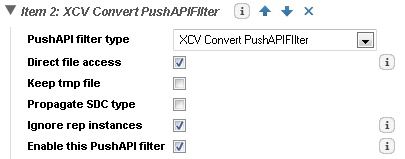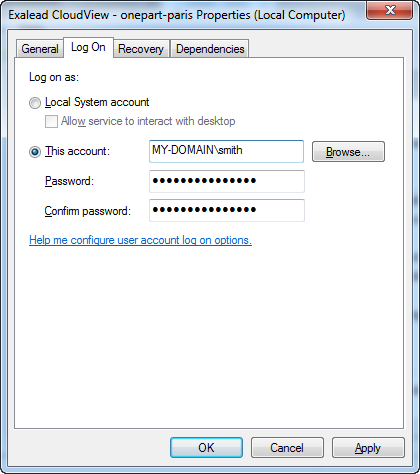What is a Files Connector?
You add a Files connector when you want to import files from your sources, such as:
- Local filesystems (ex.
D:\CAD\OtherProject) -
Network filesystems (ex.
\\server\cad_files) -
Remote filesystems - see “Remote filesystems deployment” in the OnePart Installation Guide
In all cases, you can:
-
configure several paths to crawl
-
exclude paths
-
crawl based on filename extensions (for example, to exclude unwanted file extensions such as
logfiles)
To import files located on filesystems, you can create:
-
a single Files connector with multiple paths or
-
multiple Files connectors, for example, for independent scheduling needs.
Note: As of R2016x R1, OnePart no longer requires the SDC Connector for consolidation needs.