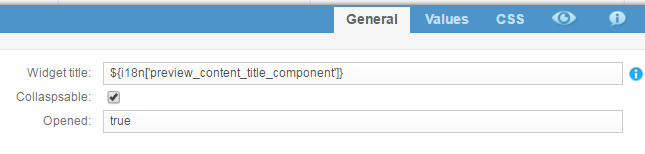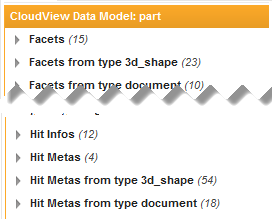To customize the attributes in the Compare panel
How to choose the attributes displayed in the Compare panel.
- Open the Mashup Builder
- Select the application page.
- Scroll down to the OnePartCompareHits widget in the 5th column.
- Click the widget title bar and select Content as shown below.

- To remove an attribute, scroll down to find corresponding meta name.
For example, to remove the Extension attribute, find the line for
meta_file_extension.Note: Most labels are obvious but you can view a list of labels and corresponding meta in the<ONEPART_INSTALLDIR>\datadir\webapps\360-mashup-ui\WEB-INF\i18n\onePart.propertiesfile.
- To add an attribute, click the ‘+’ to add a line and use the arrows to position it. Fill the fields:
- Title: The title of the line
- Cell class: A CSS class that is added to the line to be able to apply a specific design to the line
- Compare mode: Specify the compare strategy between hit value and reference hit value. Possible values are:
- None: No comparison
- Exact: Value must be exactly the same
- Numerical: Value will be considered as close to reference value if it is in range of tolerance. See Preferences icon in top of the widget.
- Date: Value will be considered as close to reference value if it is plus or minus 10 seconds the reference value.
- Alphanumerical: Letters will be highlighted to enforce differences between words.
- Value: The value used for comparison. Useless for None and Alphanumeric compare modes.
For date, convert date to int with MEL function
${date:toIndexTime(entry, 'META_NAME')}. For numerical values, use the raw value. - Label: The text we will use for displaying the value.
- Sort name: The field to use to sort on this line. See sorting configuration in CV doc.
- Mandatory: Is the line displayed even if it is empty?
- Default: Is the line displayed when user has still not defined its properties?
- Click Apply to save the configuration changes.