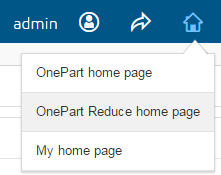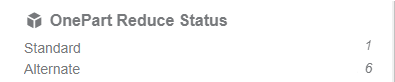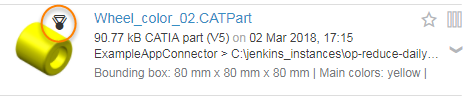Create your universe
You can standardize your parts in OnePart Reduce as follows.
-
Click
Create Universe and enter a unique universe
name.
For example, dedup.
- Select the Standardization universe type.
-
Click
Define scope and then
OK.
For this example, you should use all the demo parts for the scope.
-
Set the
Clustering parameters
for this universe.
For this example, use the default parameters.
-
Set the
Strictness level.
By default, the slider is set to « medium » for shape similarity strictness.
-
Set the
Sub-clustering by attributes.
See also Set up Subclustering by attributes
-
To use a custom taxonomy, you can upload your csv file just
before building it.
In Taxonomy used for Categorization, click Browse to select a file.
See also Set up Taxonomy
-
Click
Run to perform the clustering.
This compares all the parts of this universe and creates the clusters based on shape similarity and defined attributes. This typically takes 10s on 1000 parts, 1 minute on 10k parts.
-
Set the
Strictness level.
- The Cluster Dashboard displays statistics including the potential standard and alternate parts.
- Click the universe link to access the Universe Clusters Overview.

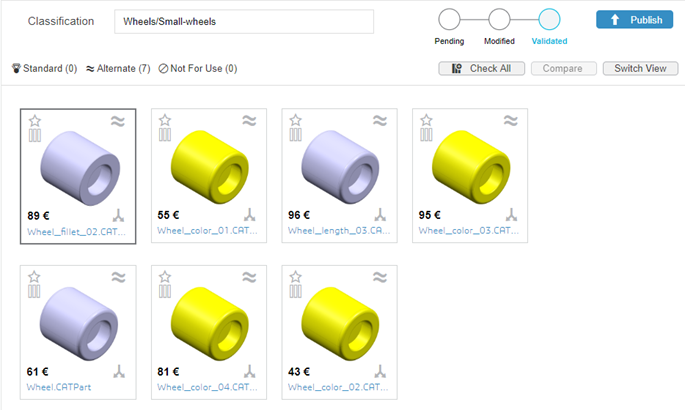
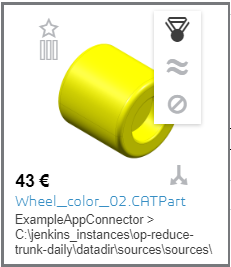
 .
.