Trimming the Corners of a Member | ||||||||
|
| |||||||
- In the work area, select a member to perform a corner trim.
-
From the Structure section of the action bar,
click Trim Member
 .
.
Alternatively, from the Design Manager Tree, right-click a member and from the context menu, click
 .
.- A preview of the available end points of the member is highlighted in the work area.
- A toolbar becomes available in the work area providing the shortcut menu for Trim Type options. Click the three dots on the toolbar to drag.
-
In the Trim Member dialog box, from the End
points field, select an endpoint to perform the trim.
Alternatively, from the work area, you can select an endpoint that appears in white.
Note: Based on your initial selection of member, the related corners are automatically computed and displayed in the End points field. You can also click 2 Members tab in the dialog box to view a corner that is common for 2 members.The toolbar arrow shifts from the origin to the selected endpoint. -
From the Trim type list, select one of the options. See Trim
Type Options.
Alternatively, in the work area, from the shortcut toolbar, you can select Trim type.
-
Based on the selection, the following options are displayed in the dialog box.
Option Description Trimmed Member Displays the name of the member you have selected for trimming. Displays the preview of the selected member in the work area. Trim tool Provides the following options that you can use as trimming tools. - Automatic: Specifies a trim plane or member automatically.
- Custom Planar Reference: Allows you to select a plane as a trim tool.
Note: This option becomes available when you select Planar - Full contact or Planar - First contact Trim type.Tool Displays the name of the member selected as a tool for trimming. 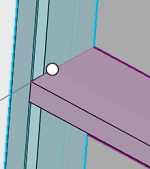
Planar- First Contact 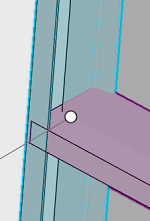
Planar - Full Contact 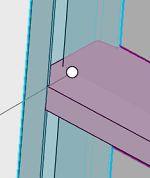
Body Trim Type -
Click
 .
.