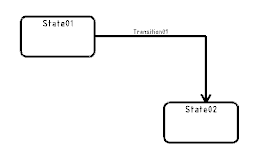Inserting Transitions
-
From the State Machine Diagram section, click Transition Creation
 . .
-
Select the two states to be related.
-
In the panel,
enter the name of the transition.
Note:
A description can be associated with the translation.
A transition between the two selected states is created. 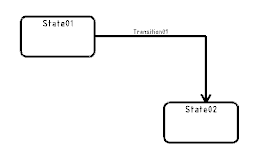
Inserting Reflexive Transitions
-
From the State Machine Diagram section of the action bar, click Transition Creation
 . .
- Click the state twice.
-
In the panel,
enter the name of the transition.
Note:
A description can be associated with the translation.
A transition between the two selected states is created.
Apply Conditions
-
Double-click the transition.
- In the
Edit Condition of Transition dialog box, select the Trigger tab and define a trigger:
- In the Event box, select the type of event.
- In the Trigger box, define the event.
- In the Guard tab, define a guard:
- Select a flow.
- In the Attribute list, select an attribute.
- In the Operator list, select a value.
- In the Value list, enter a value or keep the current value.
Note:
The default value is the current value of the attribute.
- Click Add to insert the expression
- Optional: to create a combination of expression, click AND or OR and repeat Step a to e.
- In the Effect tab, define an effect by entering the type of action to be invoked in the Behavior box.
|
 .
.