Creating a Stiffener on a Free Edge | |||||||||||
|
| ||||||||||
-
From the Function section of the action bar,
click Stiffener on Free Edge
 .
The Stiffener on Free Edge panel appears.
.
The Stiffener on Free Edge panel appears. -
Under Material & Orientation, specify the following
parameters:
-
Select the appropriate material and section for the stiffener.
- Select the required material reference.
- From the Standard list, select the section standard.
- From the Shape list, select the required section shape.
The Shape box is unavailable for selection when the material-section table does not have the SectionShape column, that is when you are using the resolved sections.
- From the Size list, select the required section size.
If no Resources Catalog or Resources Library resource is set in Data Setup, you can click More... to search and select the material and section references from database. If you select a parametric section reference from the database, the Size list is updated with the available sizes and then you can select the required section size.
-
Set the appropriate orientation.
For more information, see Orientation.
If you are unable to find the selected section reference, check the following:
- The section reference is available in the database.
- There are no duplicate section references in the database.
- The section reference has the section standard attribute specified in its properties.
-
Select the appropriate material and section for the stiffener.
-
Under Category & Name, select an appropriate category for
stiffener on free edge from the Category list.
You can change the category while editing the stiffener on free edge.
Note: If no dictionary is set in Data Setup, only the default category is available. - Optional:
Clear the Automatic check box and type the required name in the
Name box.
Note: If a naming action rule is assigned in Rules Catalog or Rules Library in Data Setup, and the Automatic check box is selected, the structural object is named automatically according to the naming action rule. For more information, see Action Rule for Naming.
-
Select a panel or plate to attach a stiffener on a free edge.
You can select multiple panels or plates on the same support in the Plate\Panel box.
As soon as the panel or plate is selected, its free edges or openings on it are highlighted in the 3D area. - Optional:
Select the limit mode.
You cannot change the limit mode once the support is selected.
-
Under Support,
- In the Support box, select the required edge or opening.
- Optional:
Click
 and enter
the offset value of the stiffener on free edge from the selected support.
and enter
the offset value of the stiffener on free edge from the selected support.
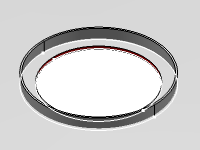
Tips: - You can select multiple edges of the panel or plate. Click
 to
manage the multi-selection.
to
manage the multi-selection. - When creating a stiffener on free edge on parametric plates, it is recommended to select an output profile defined in the contour reference of the parametric plate.
- If you select a structural object (panel, plate, or stiffener) as a support, the supporting reference plane for the structural object is selected as the support.
- Optional:
Under Limits, specify the following parameters:
-
Select the start and end limits.
By default, the labels of the extremities are Start and End. However, the labels may change according to the name of the directions of the bounding box.
- Specify the offset and normal offset values.
- Optional: Define the delimitation type.
- Define the endcut. For more information, see Creating End Cuts.
For more information, see Limits.
Important: - The orientation of the stiffeners is independent from the orientation of the support. However, when the stiffener trace is curved, the orientation may not be as expected.
- In case of multi-domain case, the orientation of the stiffener may not be as expected.
- In case of multi-solution case, the orientation of the stiffener may not be as expected.
- If the bounding box is set, the orientation is computed using the bounding box system.
- If the bounding box is not set, the orientation is computed using the X, Y, and Z representation.
-
Select the start and end limits.
-
Under Section Positioning, specify the following
parameters:
-
Specify the required value in the Web Angle box.
By default, the web of a stiffener is placed perpendicular to the panel or plate.
-
Click Neutral Fibre
 or
Plate Face
or
Plate Face
 to define the
position of the anchor point along the direction of the thickness of the panel or
plate.
to define the
position of the anchor point along the direction of the thickness of the panel or
plate.
The anchor point is positioned on the face or the neutral fibre of the plate accordingly.
-
Specify the required value in the Web Angle box.
-
Click OK.
The stiffener on a free edge is created.
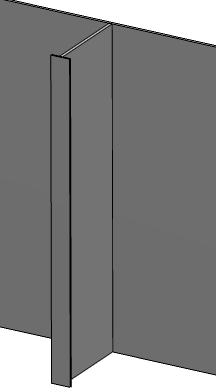
- Optional:
To edit the stiffener of free edge, select the stiffener on free edge in the work area and
click Stiffener on Free Edge
 on the context toolbar.
on the context toolbar.