Placing an Annotation at the Center of Gravity | ||||||
|
| |||||
Context:
This strategy uses the center of gravity specification for computation depending on the 3D object that is annotated:
- When the annotated 3D object is a product occurrence, this strategy uses the center of gravity computed by the Weight Definition option using the B.I. Essentials command available in Tools section of the action bar.
- When the annotated 3D object is a feature, this strategy uses the center of gravity of the geometric result of the feature that is projected in a view.
- The center of gravity for the declared components is also considered.
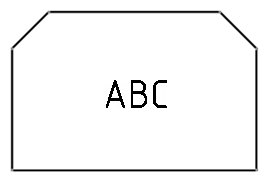
- In the Annotation Rule dialog box, under Placement Strategy, select Component CoG from the Main list.
- Click Edit to edit the strategy parameters.
- In the Placement Strategy dialog box, select an orientation from the Orientation list.
- Optional: From the Condition list, select No Overlap.
Notes:
- When the component or feature does not contain a valid center of gravity information, and
if a recovery strategy is defined for the annotation rule, the annotation is
placed according to the recovery strategy.
If there is no recovery strategy, the annotation is placed at the default location and it is highlighted with the annotation failure color. For more information, see About Annotations.
- The annotations are always created without any leader.
- The annotations are created and placed only when the 3D object is visible in the view. That is the view must contain at least one generated item.