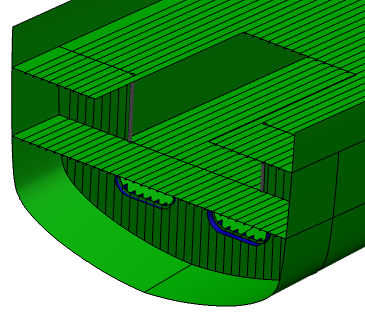-
Open the document containing your functional system or design unit.
-
From the Compass, click Drafting.
You enter Drafting
app.
-
From the View Layout section of the action bar,
click Front View
 . .
-
Select the required generative view style file from the list in Generative view style dialog box.
-
Select the primary panel and the root product in the work area.
- Select a projection plane in the work area.
The preview is displayed in 2D session. Note:
If you select only the
primary panel in step 5, only the Delimited Molded Surface (DMS) of the panel is
previewed.
-
Click in the 2D session to generate the logical view.
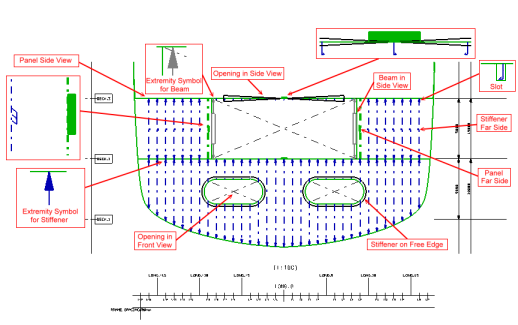
Notes:
- If you do any modifications in your 3D model, you can update the view using the Update current sheet
 command. On updating the view: command. On updating the view:- The Automated Annotation Text Style (ATS) linked to the structural objects and moved: ATS is restored at its original location, content is updated if necessary.
- Manual dimension linked to the structural objects: Links are maintained and value is updated.
- Manual ATS linked to the structural objects: Relative position, style and content are maintained.
- If you modify the secondary objects, the logical view should be updated. To do so, select the
root product, that is common for primary and secondary objects, and the primary objects
to update the modifications from the secondary objects. The dimensions are also updated
with the modification of the secondary objects.
|
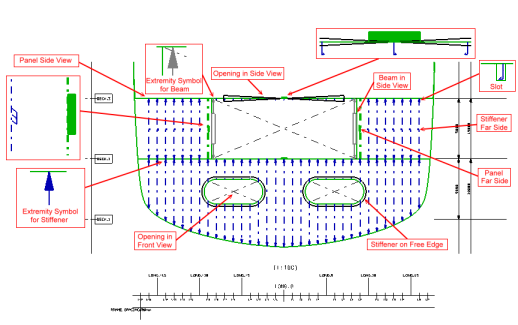
 command. On updating the view:
command. On updating the view: