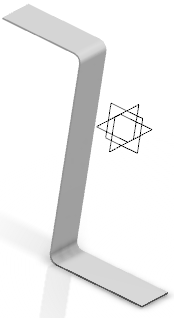-
From the Model section of the action bar, click Recognize
 . .
-
Select the type of shape to recognize.
-
Select a reference face.
-
If you have selected Create sheet metal shape from selected
faces
 or Recognize Surface
or Recognize Surface
 ,
also select the direction to thicken according to the reference face:
Top ,
also select the direction to thicken according to the reference face:
Top
 ,
Bottom ,
Bottom
 , or
Middle , or
Middle
 . .
-
Optional: By default, all planar faces are recognized as walls. If
you want to recognize some features only, click the Wall
box, and select them in the 3D area.
Note:
The number of selected features appears in front of the box.
-
To recognize bend faces and bend edges, proceed as follows:
-
Select the Recognize Bends box.
-
Optional: By default, all bend faces are recognized. If you
want to recognize some bend faces only, click the
Bend box, and select them in the 3D area.
-
Optional: By default, all bend edges are recognized. If you
want to recognize some bend edges only, click the Bend
edges box, and select them in the 3D area.
-
To recognize stamps if you selected Recognize 3D shape of constant
thickness
 , proceed as
follows: , proceed as
follows:
-
Select Recognize Stamps.
-
Optional: By default, all stamp faces are recognized. If
you want to recognize some stamp faces only, click the
Stamp box, and select them in the 3D area.
-
To manage splits, click the Split elements box and
select the split edges in the 3D area.
Note:
Click the arrow in the box to customize the split edges.
-
Optional: Choose the faces that you do not want to recognize in the
Faces to ignore box.
-
In the Bend Parameters tab, specify the bend
parameters.
For more information, see Editing the Sheet Metal Parameters.
-
In the Bend Customization tab, select the bend edges or
bend faces you want to customize, or modify bend parameters locally.
-
To get a preview of the recognized features, click Display
features.
-
Click OK.
Sheet metal features are generated from the initial geometry. At the
same time, Sheet Metal parameters are created, deduced from the shape geometry.
See About Editing the Sheet and Tool Parameters.
You can now work as with any other sheet metal feature.
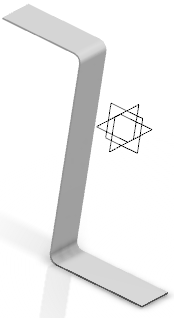
Notes:
- Sharp stamps, opened stamps, and stamps on
borders that impact bends cannot be recognized.
- When stamps are recognized
on bends, they still can be unfolded but no feature can be created
on them when both views are activated.
- To recognize a whole stamp,
you need to select the external faces of the stamp, provided the
stamp is closed.
- Walls, cylindrical bends, conical bends, and chamfers
can be recognized.
- Hems are recognized as
walls.
|
 .
.



 or Recognize Surface
or Recognize Surface
 ,
also select the direction to thicken according to the reference face:
Top
,
also select the direction to thicken according to the reference face:
Top
 ,
Bottom
,
Bottom
 , or
Middle
, or
Middle
 .
.
 , proceed as
follows:
, proceed as
follows: