Create Sketch Space Cells
You can create space cells using sketches as cutting elements.
- Right-click the space root and select Insert > Space System
 . The Space System dialog box appears.
. The Space System dialog box appears. -
Select Space system with sketch in the
Space System Options tab and click
OK.
The space system is created in the tree under space root. The SketchSpaceManager.x node is available under the space system.
-
From the Operations section of
the action bar, click
Space Manager
 .
The Space Manager with Sketch dialog box appears.
.
The Space Manager with Sketch dialog box appears. -
In the External volume box, select a predefined
volume from the 3D area or tree.
Notes:
- You can replace and remove the volume.
- The volume can be a space reference created using the space system with cutting element.
- In the Support box, select a plane from the 3D area or in the tree.Note: You can select the Space Referential planes as support.
- Click Sketcher
 to enter the Sketcher app.
to enter the Sketcher app. -
Create sketches to divide the space.
Note: While creating a sketch, you can see the area of a bounding box computed automatically from the selected external volume. You must create a sketch that divides this area in such a way that the resultant areas are closed.For more information, see Sketcher User's Guide: Sketching Simple Profiles.
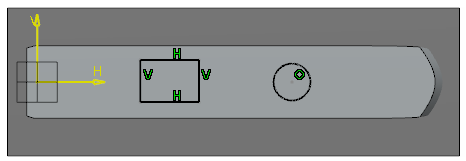
-
From the standard area of the action bar, click Exit app
 to exit the Sketcher
app.
to exit the Sketcher
app.
-
Click OK.
The space cells are created under the SpaceCell Set.x node.
