Publishing Space Cells and Generating Space References | ||||||||
|
| |||||||
- Double-click the space system representation to activate it.
-
From the Operations section of the action bar, click
Space Concept Root
 .
The Space Concept Root dialog box appears. The Cutting Families area lists the cutting families available under the space manager. The Space Cells area lists the space cells available under the space manager.
.
The Space Concept Root dialog box appears. The Cutting Families area lists the cutting families available under the space manager. The Space Cells area lists the space cells available under the space manager. - In the Title box, enter the title of the space concept root.
-
Select one of the following space types:
- Design Space
- Manufacturing Space
- Any other user-defined space type
-
In the Cutting Families area,
select one or several families of the cutting elements that you want to add from the space manager to the space hierarchy.
Notes:
- You can select the required family of cutting elements and click
 or
or  to reorder it.
to reorder it. - You can select one or more families of cutting elements and click
 to delete them.
to delete them. - If the bounding box is not used for creating the space cells, the cutting families are not considered while publishing the space cells. As a result, the space concept nodes are listed in a flat structure under the space concept root.
- You can select the required family of cutting elements and click
- Optional: In the Space Cells area, select the space cells to highlight them in the tree and in the 3D area.
-
Click OK.
A progress bar is displayed, informing you the name and the progress of the space references that are being generated. The space concept root is created under the space root node in the tree. The data selected from the space manager is transferred to the space hierarchy. The spaces are published and the publications are created.
The space concept nodes are created under the space concept root node. It organizes hierarchy of all space cells depending on the order of cutting element families. Each deck level is under a space concept node.
The space references are created under the space folder with the names defined as per business rule. The entire deck is formed as one reference and the individual references corresponding to one publication are also created.
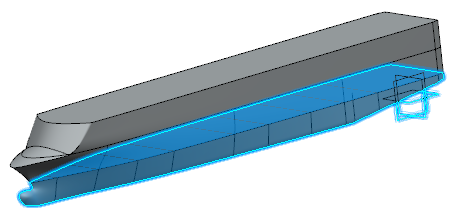
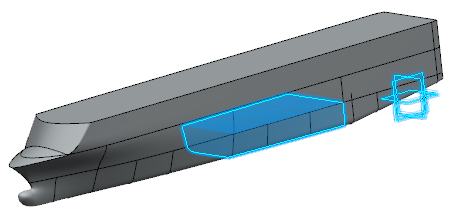
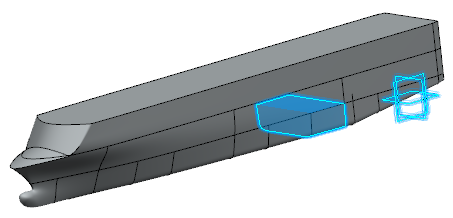
Notes:- You can open and explore the instances and references assigned to the space
reference. To do so:
- Right-click a space reference in the tree and select
Properties.
The Properties dialog box appears.
- Select the Space Assignments tab.
The tab lists the instances and references assigned to the space reference.
Notes:- By default, this tab is available in the Space Allocation app. Click More to access this tab, when you are working in the other apps.
- By default, the tab lists only 10 objects.
- Click Show More Results to display 10 more objects in the tab.
- Click Display All Results to display all the objects assigned to the space reference.
- Right-click an object in the Name list and select Explore or Open.
- Right-click a space reference in the tree and select
Properties.
- You can:
- Set and edit the business rule in Data Setup for automatic naming of the space references. For more information, see Space Naming.
- Use the Impacts On/By command to check if the space references are correctly linked to the respective publications of space cells.
- The publications are removed automatically after the space cells are deleted.
- The transparency of space reference is set to 50% (127 out of 255). This improves the visibility of the space structure and helps you to select a space reference in 3D area.
- You can open and explore the instances and references assigned to the space
reference. To do so: