
|
Left Pane |
Lets you access the following: |

|
What's New feed
|
Displays an updated view of the latest content published or
updated within your communities. If a community is selected in the left pane,
displays the content linked to the selected community. From the upper-right
corner of the section,
you can
select either of the
following views:
 Large
View. Displays
a
detailed view of each content except for messages.
For example,
an embedded image
within a post
is displayed without opening the post details.
Large
View. Displays
a
detailed view of each content except for messages.
For example,
an embedded image
within a post
is displayed without opening the post details.New content
is
displayed
at the top of the section. Click  Scroll back to top on the bottom-right of the section
to navigate to the latest content.
Scroll back to top on the bottom-right of the section
to navigate to the latest content.  Compact
View. Displays content more efficciently using less space. Compact
View. Displays content more efficciently using less space.
Note:
Messages are not displayed when selecting this view.
 Timeline
View
. Displays community content as a chronological feed.
Timeline
View
. Displays community content as a chronological feed.
This view lets you add messages whereas large and compact views do
not. New content is created at the bottom of the
section. Click  Scroll back to bottom on the upper-right of the section
to navigate to the latest content.
Scroll back to bottom on the upper-right of the section
to navigate to the latest content. From
the upper-right corner of the section, you can sort content by selecting either of
the following: |

|
Right Pane
|
If in the left pane, you have selected:
- The What's New, it lets you access the following:
 My Bookmarks. lets you manage your preferred bookmarks.
For more information, see Managing My Bookmarks.
My Bookmarks. lets you manage your preferred bookmarks.
For more information, see Managing My Bookmarks.- My Network Activity. If you have already added some
contacts to your network, displays their latest activities. For more
information, see Adding Members to your Network
- A community:
- Content Filtering Toolbar. Filters content based on the following:
 Filter on posts. Filters your content by
posts.
Filter on posts. Filters your content by
posts. Filter on media. Filters your content by
media.
Filter on media. Filters your content by
media. Filter on wedos. Filters your content by
wedos.
Filter on wedos. Filters your content by
wedos. Filter on ideas. Filters your content by ideas.
Click an idea in the pipeline to display its details.
Filter on ideas. Filters your content by ideas.
Click an idea in the pipeline to display its details. Filter on questions. Filters your content by
questions.
Filter on questions. Filters your content by
questions. Filter on wiki pages. Filters your content by
wiki.
Filter on wiki pages. Filters your content by
wiki. Filter on
Surveys. Filters your content by surveys. Filter on
Surveys. Filters your content by surveys.
 Community
Features Community
Features Community details. Displays a description of the
selected community.
Community details. Displays a description of the
selected community.- Members. Displays the list of members of the selected
community. Click
 to
access the member's list. to
access the member's list. Note:
If you are a community owner, it lets you manage
the members of the selected community. For more information, see Managing Community Members.
|
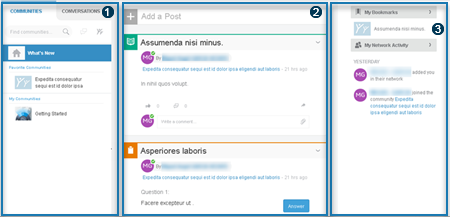

 .
.
