Accessing a SyncServer with User Authentication | |||||
|
| ||||
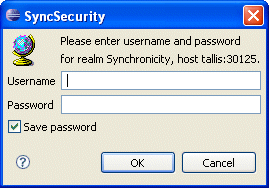
Realm, host, and port
The dialog box automatically fills in the name of the realm (site), host, and port number to prompt you to enter the appropriate username and password for the server.
Username
Enter the username assigned to you by your system administrator. If you do not have a username, contact your system administrator to obtain one.
Password
Enter your password. If you do not have a password or have forgotten it, contact your system administrator.
Save password
Check this box to save your password locally. If you save your password, you will not be prompted for username and password again unless your password changes or expires.
If you do not save your password, you are prompted for the password every time you open a new client and connect to the specified server.