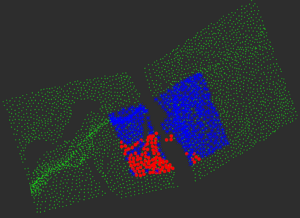-
From the
View section of the
action bar,
click
 , and select triangles.
, and select triangles.
-
From the
Prepare section of the
action bar,
click
Refine Terrain
 .
.
The
Refine Terrain dialog box appears. In this
dialog box, a
Survey check box is available to flag points
as survey points, and two other check boxes,
Threshold and
Direction, allow you to complete the refine
operation.
-
Select the
Threshold check box and specify a threshold
value.
 By default, The value is set to 10mm.
By default, The value is set to 10mm.
All points that are greater than 10mm are ignored in the refine
calculation.
-
Select the
Direction check box.
 By default, the direction in the projection along the
normal of the triangle.
By default, the direction in the projection along the
normal of the triangle.
-
Select a terrain mesh.
A dedicated terrain label appears. It
displays the terrain's name and provides option buttons for modifying the
terrain:
-
 : To clear the selection.
: To clear the selection.
-
 : To hide or show the terrain.
: To hide or show the terrain.
Note:
If you select a terrain that contains
survey points, the survey points are
displayed with their symbol and color.
-
Select clouds.
A dedicated cloud label appears. It displays the cloud's name and
provides option buttons for modifying the cloud:
-
 : To remove the cloud from selection.
: To remove the cloud from selection.
-
 : To hide or how the cloud.
: To hide or how the cloud.
- Optional:
Expand the label to modify the color and the symbol used to identify points.
-
Click
Apply to launch the computation.
-
Click
OK.
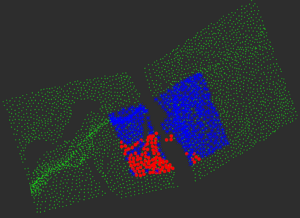
If the computation is successful, you can run a deviation
analysis to compare the terrain mesh (To Measure) and
the resulting surface (Reference).