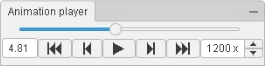|
Minimize |
Minimizes the animation player.
|
 |
Jump to Start |
Resets the time value to the start of the animation. |
 |
Jump to Previous |
Moves the animation to the previous time sample. |
 |
Play |
Starts the animation. |
 |
Pause |
Pauses the animation. |
 |
Jump to Next |
Moves the animation to next time sample. |
 |
Jump to Last |
Moves the animation to last time sample. |
 |
Slider |
Shows the progress of the animation.
|
 |
Time Sample |
Shows the current time sample value. |
 |
Speed |
Shows the animation rate. |
 |
Increment Speed |
Increments the animation rate. |
 |
Decrement Speed |
Decrements the animation rate. |