About Parametric Simulation | ||||||
|
| |||||
You can create a parametric simulation task using the Parametric Simulation
Task
![]() command from the Design section of the action bar. For
more information, see Simulating a Parametric Task.
command from the Design section of the action bar. For
more information, see Simulating a Parametric Task.
The Parametric Simulation Task dialog box is composed of the following areas:
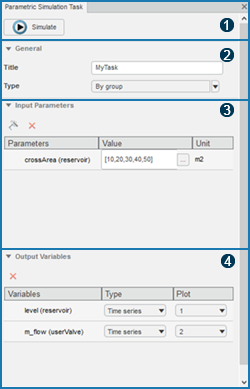
| Area | Description |
|---|---|
|
|
|
|
|
|
|
|
|
|
|
|
You can use the Define range
![]() option in
the Input Parameters area to generate a series of values over the
parameter simulation range. For more information, see Define Parameter Range.
option in
the Input Parameters area to generate a series of values over the
parameter simulation range. For more information, see Define Parameter Range.
Two types of combinations can be used when simulating multiple input parameters:
- By group
- The combinations are generated by associating values of parameters in pairs.
- All combinations
- All the possible combinations of the parameter values are considered for simulation.