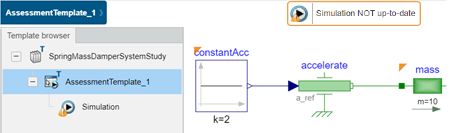About Simulation | ||||||
|
| |||||
Simulation
A simulation:- Creates a Simulation object under the assessment template if simulated for the first time. It updates the object if it already exists.
- Computes the internal variables that were not visible before the simulation and displays them under the Computed Variables node of the variable editor. You can use these variables for post-processing.
- Generates a message about the simulation in the Message report
panel.
Tip: If the panel is not visible, click the message alert icon  in the
lower-right corner of the work area
to restore the panel.
in the
lower-right corner of the work area
to restore the panel. - Updates the simulation status in the upper-right corner of the widget window and the
icon of the Simulation object in the tree.Note: The simulation status is contextual to the selected model.
Simulation Task
A simulation task lets you perform complex calculation sequences. There are different types of simulation tasks depending on their capabilities. For example, a parametric simulation task simulates a model several times with different parametrization. For more information see, Simulating a Parametric Task.
A simulation task may have several steps of calculations. Each calculation step has some configurable inputs and outputs in the form of data and optionally some actions to display this data. For a parametric simulation, the task has one step. The task accepts a list of parameters and their variability as inputs. It produces output in the form of simulation results.
- A task with several steps can be replayed if the previous steps are calculated.
- The task is stored into the database and is available as a template for the Analyst.
Simulation Status
- Simulation updated
- The simulation is considered updated if it is successfully executed and the model is
not modified since the last simulation run.
An updated simulation can be distinguished using the following changes in the user interface:
- The simulation status in the upper-right corner of the widget turns green and displays the Simulation up-to-date message.
- The Simulation object in the tree displays the
 icon.
icon. - The diagram components whose parameters were modified before simulation, are no more highlighted with orange triangles.
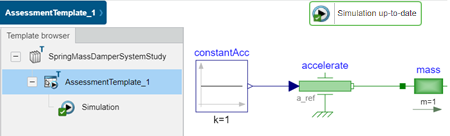
- Simulation not updated
- The simulation is considered not updated if it failed during execution or if the
corresponding Modelica model is modified since the last simulation run. Consequently,
the simulation results do not correspond to the current revision of the model.
A simulation that is not updated can be distinguished using the following changes in the user interface:
- The simulation status in the upper-right corner of the widget turns orange and displays the Simulation NOT up-to-date message.
- The Simulation object in the tree displays the icon.
- The diagram components whose parameters are modified, are highlighted using an orange triangle.