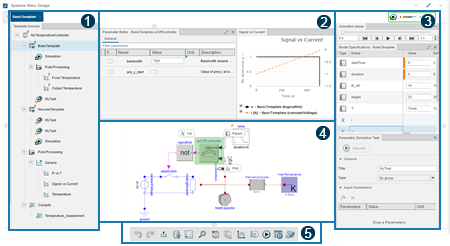- Zoom in
- Displays the child component and its content.
- To zoom in, select an element and then move the scroll wheel
forward.
Note:
The component navigation bar at the top of the tree, keeps
track of the current component in the view. You can click the component in
the navigation bar to open the component.

|
-
Zoom out
- Moves up to the parent of the zoomed-out component.
- To zoom out, select an element and then move the scroll wheel backward.
|
-
Pan
- You can move the diagram in the work area.
- To pan, left-click and drag the diagram background.
Note:
To fit the diagram
in the view, click Reframe
 from the action bar. from the action bar.
|