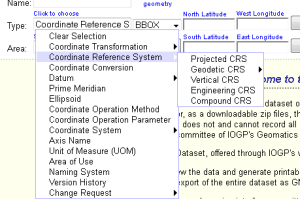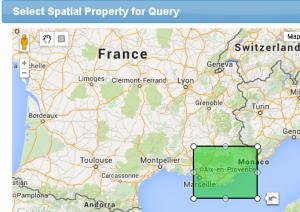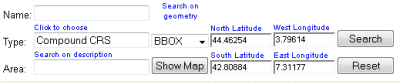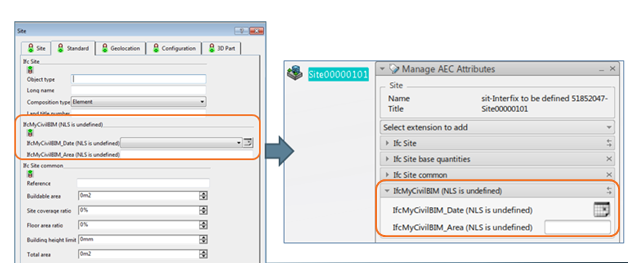You can create new xml files by adding customized extensions to be available at creation or in edition. Pset/Qto IFC standards
are delivered along with 3DEXPERIENCE. You can extend the list of BIM attributes through
the non standard Pset/Qto that are supported in Building and Civil Assemblies. To do so, create packages with the
Ifc prefix and ensure that the attributes comply with the following
the naming pattern: <Complete attribute name in ENOVIA> =Ifc<name of
Pset/Qto in ENOVIA>_<attribute identifier>.
As an example a
Pset_Flooding ENOVIA attribute whose identifier is
Height should be named: IfcPset_Flooding.
Similarly for a Qto, the <name of Qto in ENOVIA> is
Qto_XXX (as an example: Qto_Quantity) and
should be named IfcQto_XXX (IfcQto_Quantity in our
example).
You should be familiar with Model Specialization Management. For more information,
about adding customized extensions, see Model Specialization Management User
Guide: Creating and Editing an Extension. Also see About Adding Customized Extensions.
Before you begin: You must specify
ifc as
package prefix. The attribute names must comply with
the pattern
Ifc<ExtensionName>_<AttributeID>.
-
Launch
3DEXPERIENCE
using the
Owner
role.
-
From the
Compass,
click
Social and Collaborative
Apps
and select
Data Setup.
-
Create a
Building and Civil
resource table.
-
Specify the customized XML file for the required BIM definition.
-
Modify the XML file:
-
Open the
AECCommonSpatialStructureElement.xml
-
Add a new line with the extension name, for example:
<BusinessObject name = "AecSite">
<BaseExtensions>
<BaseExtension default = "true" exposed = "true" name = "IfcSite"/>
</BaseExtensions>
<Extension deletable = "true" level = "300" name = "IfcPset_Flooding"/>
</BusinessObject>
-
Save the file and reference it in the
Building & Civil table.
-
Save the resource set and associate it to the relevant
project.
You can define BIM attributes and extensions and, specify base extensions
with the BIM Manager Editor
 accessible
from the BIM section of the action bar. For more information, see Using the BIM Manager Editor.
accessible
from the BIM section of the action bar. For more information, see Using the BIM Manager Editor.
-
Save your session.