-
In the 3D area, select a trigger zone.
-
To edit the trigger zone, do one of the following:
- In the Properties panel, click Edit
 . .
- On the context toolbar, click Edit
 . .
- Right-click the trigger zone, and select Edit
 . .
- Double-click the trigger zone.
Handles appear around the selected trigger zone. Depending on the viewpoint's
orientation, handles may be temporarily invisible.
-
To specify new dimensions, do one of the following:
- In the ruler, enter a value.
- Drag the handle to adjust the size. Below is an example with a cube
primitive.
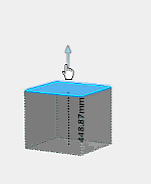
When you drag a handle, the corresponding face moves along the face's normal.
Moreover, the cube's position can change.
|