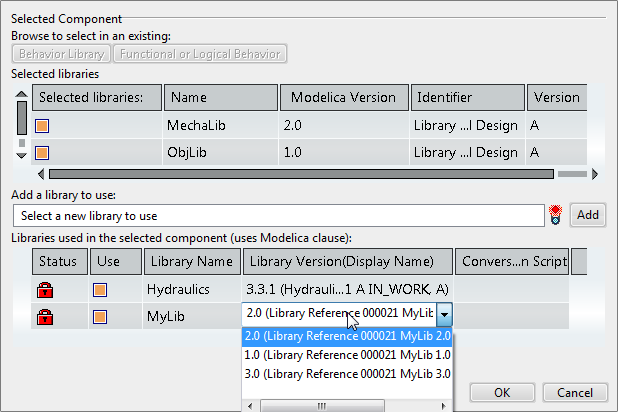Select Behavior Libraries or Modelica Behaviors to Manage
You can manage behaviors or libraries, whether they are loaded
or not loaded in your session.
Select Libraries from Your Session
You can select libraries from your session.
-
From your session, select libraries from the
Package Browser or from the
Component Browser
Notes:
- You can select
libraries by selecting them in the top level, but also by selecting classes in
them.
- You can multiselect by pressing
Ctrl on the keyboard when
selecting.
-
From the Behavior Authoring section of the action bar, click Modelica Versions
and Dependencies
 . .
The Versioning dialog box appears,
displaying the selected libraries. 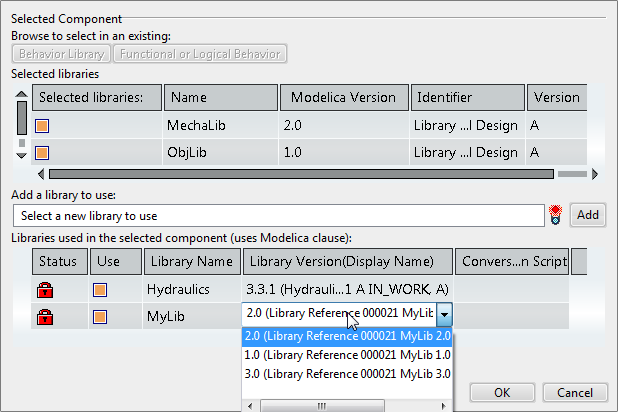
Select Behavior Libraries or Dynamic Behaviors from the
Database
You can select behavior libraries or dynamic behaviors from
the database.
Before you begin: No component
should be selected.
-
From the Behavior Authoring section of the action bar, click Modelica Versions
and Dependencies
 . .
An empty Versioning dialog box appears.
-
Depending on what you want to add, click
Behavior Library or
Functional or Logical Behavior.
The
Content Chooser dialog box is displayed.
-
Use the
Content Chooser to do any of the following:
For more about the
Content Chooser, see
Selecting Objects Using the Content Chooser.
- Select or
multiselect from the
tree.
To multiselect, you must activate
Multiselection.
- Use the
Search box of the
top bar
to search and then select or multiselect from the result.
To multiselect, you must activate
Multiselection.
The Versioning dialog
box displays the selected libraries or behaviors, like in the figure above.
Modify the Modelica Version of Selected Behavior Libraries
You can modify the Modelica attribute Library version of
behavior libraries.
Before you begin: Display components
in the
Versioning dialog box according to the selection
section above.
-
To modify the Modelica version of a library, edit the
Modelica Version box from the
Selected Libraries area.
- Optional:
To specify additional information, right-click any column header
and select
Show All Columns.
Additional columns appear.
- Version Build Number:
specifies the minimum version that should be used for the library.
However, this information has no impact on the usage of the library.
For example, if you recommend "LibToUse version 1.0" version
build 3 or above, you can specify the value of the
Version Build column to
3 in the list of used libraries.
However, any version build can be used.
- Version
Date: specifies the date of the version.
- Date
Modified: specifies the modification date of the version.
- Revision: specifies an
identifier for the revision.
- Optional:
Enter values in the relevant boxes.
-
If relevant, consider changing dependencies before going to the next step.
See below section.
-
Click
OK to validate the changes.
Note:
If the version build number does not correspond to that of
the linked library, a warning message appears. You can close the warning
message and use the not recommended version build, or reopen the dialog box and
change the version build number.
-
Select
to save the changes.
Modify the Dependencies of Behavior Libraries or Functional or
Logical Dynamic Behaviors
You can modify dependencies (library versions used) by changing versions of libraries
used, adding library dependencies, or removing library dependencies.
Before you begin: Display components
in the
Versioning dialog box according to the selection
section above.
-
To modify the library version of a library used by the selected
library or behavior, do the following:
-
If the library is indicated by a padlock in the
Status column, the library with this
version is loaded in session and you cannot change the version.
Right-click and select Unload uses.
The result is:
- The library is
unloaded from session.
- The library is
unlocked in the dialog box and you can change the version.
-
Select another library version from the list in the
Libraries used in the selected component
area (see figure above).
- You can select:
- Any library
version from the database, provided that a version of the library is not loaded
in session.
- The current
library version for a library that is loaded in session.
- You must have license for a library to be able to
select it. If you do not, this is indicated by the icon
 in the
Status column. in the
Status column.
Once a new library version for the library to be used is selected, a conversion
script might be proposed from the Conversion Script
column.
-
To add a dependency of a library version for the selected
components, do the following:
-
Click the
Add a library to use: box.
-
Select a library in the
Package Browser
You cannot add a library that is not loaded in the
Package Browser.
-
Click
Add.
The library is displayed in the
Libraries used in the selected component
area, with a plus in the
Status column.
-
To remove a dependency of a library version for selected components, clear
it in the Libraries used in the selected component
area, the Status column.
Clearing a library only means that you remove the demands for a specific
version of that library when loading it for any of the selected components.
-
For behavior libraries, if relevant, consider changing the Modelica version
before going to the next step. See above and below section.
-
Click
OK to validate the changes.
-
If you have unloaded any library to be able to change the
version, reload the library.
-
Select
to save the changes.
|