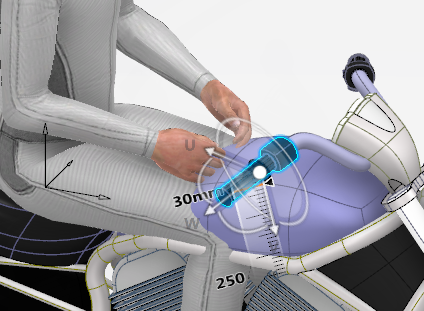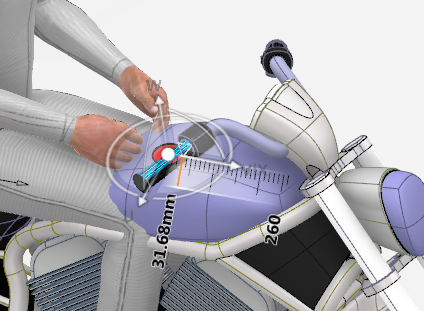You can add a Human Interface onto a product.
The human interface product contains a human
interface, which accesses in the tree. The following modes of interaction supports:
- Action / Object: Select a human interface, than a product.
- Object / Action: Select a product, then a human interface.
-
Click
Human Interface
 , then the
product or a
Human Interface.
, then the
product or a
Human Interface.
-
The
Human Interface Editor dialog box appears.
-
Select the
Target, Owner, type and
Preferred skill.
Click

to open the
Available Skills
dialog box and select accordingly. Rotate and move the
Human
interface accordingly using the robot. Alter the size of the
Human Interaction using the ruler if
required.
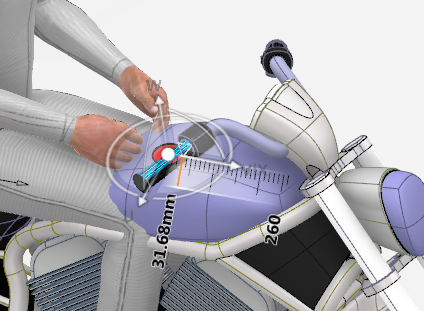
Drag the ruler or click the number to enter a value
directly within the result zone.

Note:
A Human Interface (HI) is a simple 3D shape representing how a manikin can interact with an object.
For example, a door knob, the handle of a wallet or a key on a keyboard
are places to put a HI.
-
Select the appropriate Interaction. Once Completed, select the
Manual update .
Note:
Minimizing this dialog box places an icon and docks this
command in the
work area.
-
Click
Close.
Note:
When exiting the command, the created human interface hides. A human interface only becomes
visible when you are editing a human interface or creating an action and
looking for a target human interface.